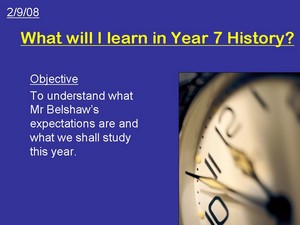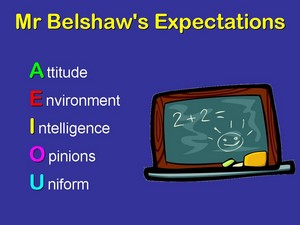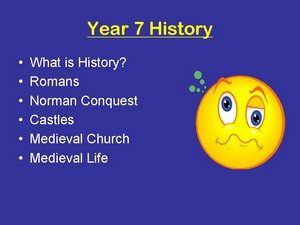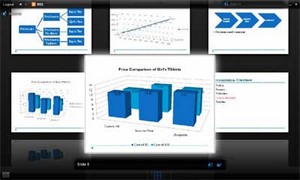The difference between ‘crowdsourcing’ and being lazy.
Image CC BY-NC-SA Samuel Stroube @ Flickr
I don’t usually get involved with things explicitly concerned with education in the USA. But there’s been one issue recently that prompted me to reflect on a wider concern: the difference between ‘crowd-sourcing’ and just being lazy.*
In fact, it’s more than being lazy. It’s taking a concept and twisting it for your own ends to look like you’re doing something you’re not. It’s an attempted shortcut to being seen as ‘innovative’. It’s bandwagon-jumping instead of hitchhiking. 🙁
The current Wikipedia definition of ‘crowdsourcing’:
Crowdsourcing is a distributed problem-solving and production model. Problems are broadcast to an unknown group of solvers in the form of an open call for solutions. Users—also known as the crowd—typically form into online communities, and the crowd submits solutions. The crowd also sorts through the solutions, finding the best ones.
When done well, the results can be outstanding. Take, for example, The Guardian‘s decision to open up and make available the 700,000 documents involved in the UK MP expenses scandal. They received over 20,000 responses highlighting irregularities.
However, crowdsourcing is something that can be done very badly and for the wrong reasons. Take, for example ISTE’s decision to ‘crowdsource’ the Keynote speech for its 2010 conference. On the face of it, and for those involved with ISTE, the idea must look cutting-edge and innovative. It’s got a Digg-like voting system for proposals and has created a buzz about the conference on Twitter and blogs. However, although it looks as if it’s ’empowering’ people, it’s actually doing the opposite.
As Miguel Guhlin points out,
…I’m tired of hitching my carriage behind some writer’s idea of what could be in business but is designed for education since they’re the chosen keynoter. While research may say something, the fact is, research has been speaking up for years in school change and reform…and you know what? People aren’t listening.
Go and read Miguel’s post in full, but to summarize it briefly here, he says that expecting a keynote to change things at the coalface means putting faith in the following process:
- Educators go away and learn how to use a tool to the extent that it becomes part of their practice.
- The tool is appropriate to use within the context of their school and educators are free to use it as they wish.
- Educators are able to get their school leadership onboard and stay at the institution long enough to make a difference.
- Parents offer little or no resistence to flattening the walls of the classroom through the use of Web 2.0 tools.
Put in that way, it’s clear that ISTE’s decision is far from revolutionary. As Miguel states, it’s time for a ‘radical reboot’ in national and interational approaches to innovation in education. Isn’t it ironic that we use a lecture format to encourage teachers to be innovative and move away from such a format? 😉
So if you’re a leader and are looking to be innovative, please do look about you to see what others are doing. But once you’ve done that, go back and think about what the objectives of your organization/business/conference/whatever actually are. Then see if the process/innovation/tool that you’ve come across is appropriate. Ask yourself if you’re going through the process/using the tool for the right reasons.
Do you know of any other examples of thinly-disguised laziness?
* That thinking was started by reading Charles Leadbeater’s We-Think: mass innovation, not mass production (my review forthcoming)


![Reblog this post [with Zemanta]](http://img.zemanta.com/reblog_e.png?x-id=2df84087-7314-4122-8b68-ee60c8ec85e6)
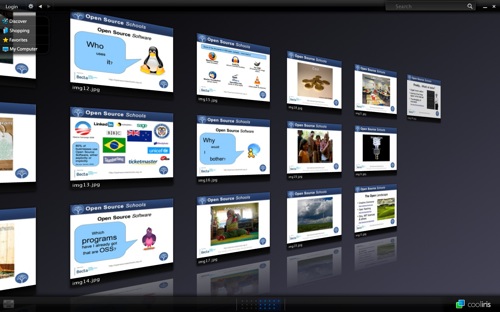
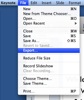
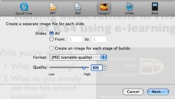
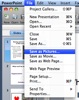
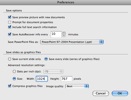
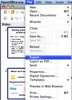
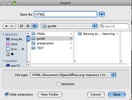
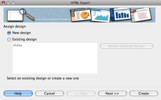
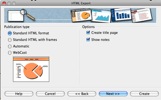
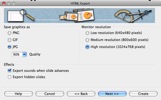
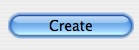
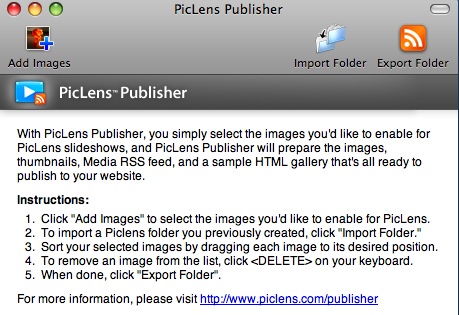
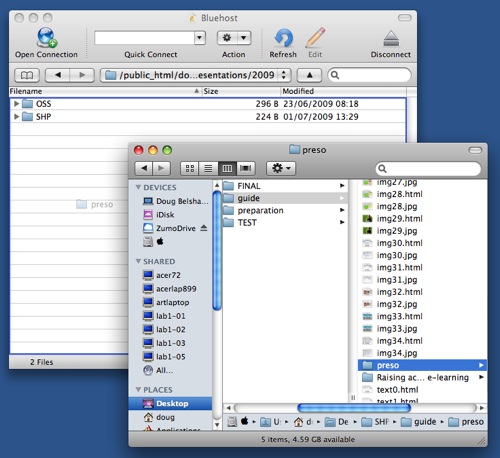
 It’s easy to create a bad Powerpoint presentation. That’s because it’s easy to be fooled into thinking that because your audience is looking at something, they’re engaged with and by it. What is gained in clarity can be lost in repetition and boredom. Below are some ways to use Powerpoint more effectively and alternatives to spice up your content delivery.
It’s easy to create a bad Powerpoint presentation. That’s because it’s easy to be fooled into thinking that because your audience is looking at something, they’re engaged with and by it. What is gained in clarity can be lost in repetition and boredom. Below are some ways to use Powerpoint more effectively and alternatives to spice up your content delivery.