 I usually dislike it when people blog about conferences and meetings they’ve been to. I mean, as if I care if you sat around a table with some suits and drank coffee at ridiculously short intervals! I feel I need to preface the following, therefore, by saying that there’s some great links I’d like to share.
I usually dislike it when people blog about conferences and meetings they’ve been to. I mean, as if I care if you sat around a table with some suits and drank coffee at ridiculously short intervals! I feel I need to preface the following, therefore, by saying that there’s some great links I’d like to share.
I was invited by Dan Sutch to another Futurelab-hosted event, this time on behalf of Channel 4 (a UK independent broadcasting company) to, of all places, Bristol Zoo! The quotation that comprises the title of this post came during the course of the day from a fellow teacher attending the event by the name of Alice Bigge. A quick Google search would seem to indicate it originated with Truman Capote. It’s a great one that, no doubt, will make its way onto my classroom wall. It kind of sums up my pragmatic educational philosophy. :-p
The purpose of the day was to review from a formal learning perspective some informal learning resources produced by Channel 4. I’ll summarise each briefly and what I thought of them…
The Insiders

I thought The Insiders was a great idea. As careers advice given by schools has recently been slated by Ofsted, something like this website is just what’s needed. At present, there’s six occupations that have been dramatised and put online via videos and blogs on MySpace. These were taken and adapted (with permission) from people’s real blogs. A story about each character unfolds and the ups and downs of that career/job are highlighted in an engaging way. The six that were chosen – actress, doctor, fashion assistant, musician, policeman, teacher – are those that came top in a recent survey of UK teens as to what they want to do when they leave full-time education. I was surprised to see teacher in there!
I’ll definitely be recommending this to the Citizenship/PSHE co-ordinator at our school. In fact, I may even follow one or more of the stories with my Year 9 form group. 😀
Slabovia.tv

I have to say that I was less impressed with Slabovia.tv. This was the one that our group had to explain to the other groups, and we did so (at my suggestion) via a glog:
Whilst it deals with more than sex education, I do feel that the conceit created to deliver the message wasn’t the right path to go down. As other teachers noted, there may be issues relating to eastern european migrants in UK schools. Additionally, it’s probably got a limited audience to which it would appeal – the type of audience that wouldn’t want to be seen on anything a teacher pointed out in a lesson. I think this one is best kept in the ‘informal learning’ space.
Year Dot

From the information I received about Year Dot:
Year Dot follows a fly-on-the-wall documentary format that cuts across both linear television and online. 15-20 teenagers over the course of a year will try to gather support from around the internet, through social networking and video-sharing services, to reach a personal goal. The story of each teenager will be told as part of two series to be aired on Channel 4 in the autumn.
There’s a diverse range of goals that these teenagers want to achieve. One of the most moving was the teenager with Asperger’s Syndrome who, after receiving lots and lots of support from his school and local community, was purposely moving far away from home to go to university. His emotional journey, heightened by his condition, would really hit home with students with whom you shared his video journey.
The goal he had set himself was to come off Prozac and to manage to live independently. Other teenagers are trying to set up a dance company, get selected for Arsenal Ladies‘ First Team, or become one of England’s youngest ever Members of Parliament. Year Dot is another resource I’ll be recommending to the Citizenship/PSHE co-ordinator at my school. 🙂
Battlefront

Finally, Battlefront was the one about which I really couldn’t make up my mind. It has the potential to be revolutionary, but I’m afraid it might have life-changing experiences for the 19 currently involved and few others. The idea is that 19 – eventually 20 – young campaigners around England try to get out there and do something to make things better. For example, there’s a girl battling against the ‘Size Zero’ culture, someone campaigning against free newspapers ‘costing the earth’, and one trying to bring back free university education for all.
As I say, it’s got high-minded ambitions, but I’m not sure. Apparently, you can get in touch with Channel 4 to get any of the Battlefront campaigners to come into your school to talk to your students. If I can be of any help pointing people in the right direction for this, just ask!
I found it at once heartening and extremely disappointing to hear that all the other teachers in the room had major issues to do with Internet filtering. The content that Channel 4 has spent money on – most of which is excellent – resides in places that teenagers already visit: MySpace, YouTube, etc. In other words, all the places blocked by school filtering systems. 🙁
There’s got to be a debate, and soon, about filtering in schools. It’s my belief that it’s holding back innovation and good practice in education. The sooner that something is done about it, the better.
I love going to Futurelab events as they are always very positive experiences. I was able to show fellow teachers about various things that they were having problems with, such as downloading YouTube videos. All in all, I found the day to be a very worthwhile use of my time, that I added to a debate, and that I met like-minded people with a real enthusiasm to move things forward. I might add that, as with many Futurelab events, the day’s ideas were represented pictorially by Dave Clark, who kindly let me use the image of the Slabovian general our group commissioned him to draw at the top of this blog post. 😀


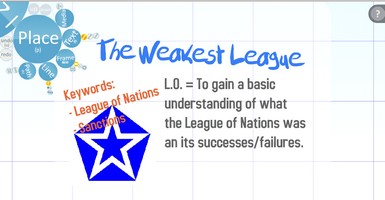

 It’s easy to create a bad Powerpoint presentation. That’s because it’s easy to be fooled into thinking that because your audience is looking at something, they’re engaged with and by it. What is gained in clarity can be lost in repetition and boredom. Below are some ways to use Powerpoint more effectively and alternatives to spice up your content delivery.
It’s easy to create a bad Powerpoint presentation. That’s because it’s easy to be fooled into thinking that because your audience is looking at something, they’re engaged with and by it. What is gained in clarity can be lost in repetition and boredom. Below are some ways to use Powerpoint more effectively and alternatives to spice up your content delivery.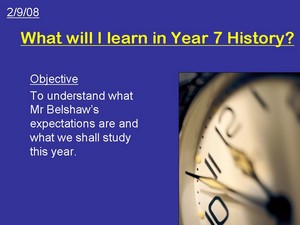
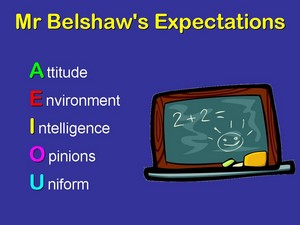
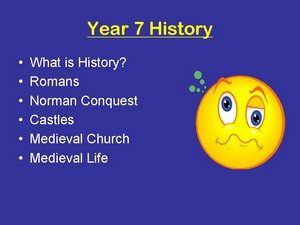
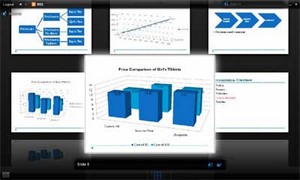
 I usually dislike it when people blog about conferences and meetings they’ve been to. I mean, as if I care if you sat around a table with some suits and drank coffee at ridiculously short intervals! I feel I need to preface the following, therefore, by saying that there’s some great links I’d like to share.
I usually dislike it when people blog about conferences and meetings they’ve been to. I mean, as if I care if you sat around a table with some suits and drank coffee at ridiculously short intervals! I feel I need to preface the following, therefore, by saying that there’s some great links I’d like to share.



![Reblog this post [with Zemanta]](http://img.zemanta.com/reblog_e.png?x-id=a5cf51ae-d801-42f7-bd26-fbff82c7edfb)