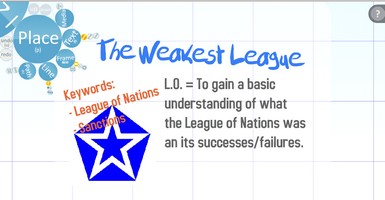HOWTO: Present full-screen using Prezi and an Apple Remote [OSX]
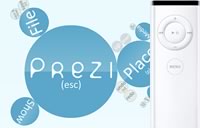 Powerpoint is dead. Well, at least if you want to impress people. Over at elearnr.org I’ve done a quick overview for ways in which you can present using different methods. One of these is the wonderful Prezi.
Powerpoint is dead. Well, at least if you want to impress people. Over at elearnr.org I’ve done a quick overview for ways in which you can present using different methods. One of these is the wonderful Prezi.
For an example of what Prezi looks like in practice, check out a sample one I used in a lesson here: http://prezi.com/5619/
As part of an interview I’ve got this week I need to do a presentation. I’m using a large image and zooming in on various parts of it during the presentation; Prezi is perfect for this!
Whilst I could use my iPhone and AirMouse to do this, it depends upon a laptop and the iPhone being on the same wi-fi network. I can’t guarantee that there will be wi-fi, so need something else. I began wondering whether I could use the Apple Remote I’ve got with my Macbook Pro. I found the answer tucked away at the bottom of this thread, but whilst it’s not hard, it’s not immediately straightforward.
Here’s what to do….
5 steps to presenting full-screen using Prezi and an Apple Remote
1. Download your Prezi presentation:
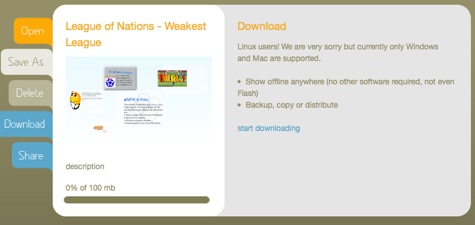
2. Download and install iRed Lite, a free program that remaps your Apple Remote to allow you to use it in the same way as a mouse.
3. Open iRed Lite and choose the option ‘Mouse Control’ in the drop-down menu to the bottom-left of the window:
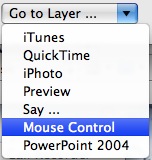
4. Hold down the Menu button on your Apple Remote until the iRed Lite OSD comes up. Click the centre Play/Pause button and your should be able to start using your Apple Remote to control the cursor!
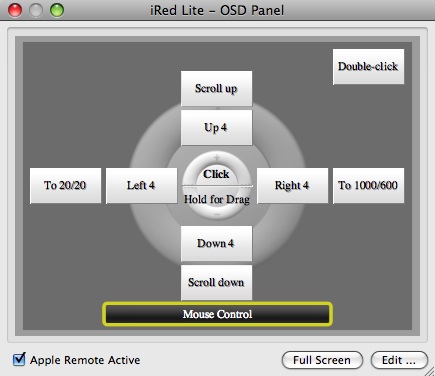
5. Unzip and open the Prezi presentation you downloaded* and press Apple-F to go fullscreen (it’s also on the View menu). Place the cursor over the ‘next’ button in Prezi using the trackpad or mouse, as the speed of movement with the Apple Remote is rather small. Clicking the Play/Pause button on the Apple Remote should now enable you to move forward through your presentation. 😀
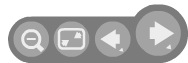
* If you want to present directly from the Prezi website, you’ll need a full-screen web browser. Plainview is a good, free option for this task. 🙂

![Reblog this post [with Zemanta]](http://img.zemanta.com/reblog_e.png?x-id=441cd7dd-61fc-412e-baaf-47953c8352fc)