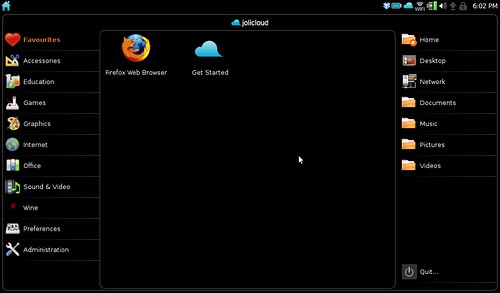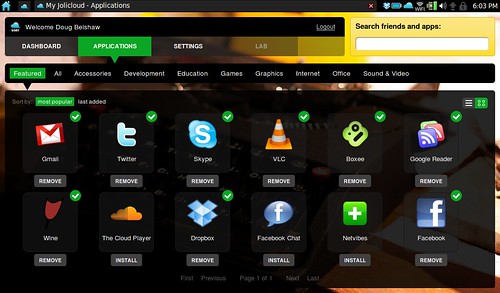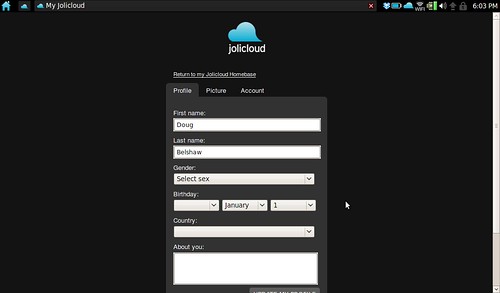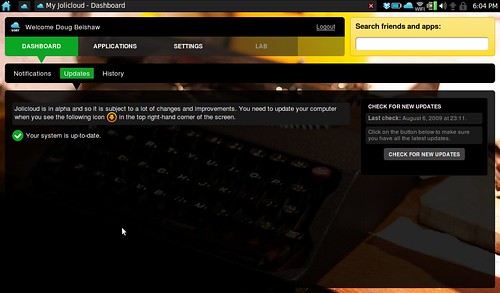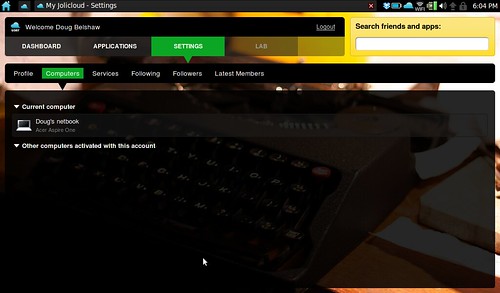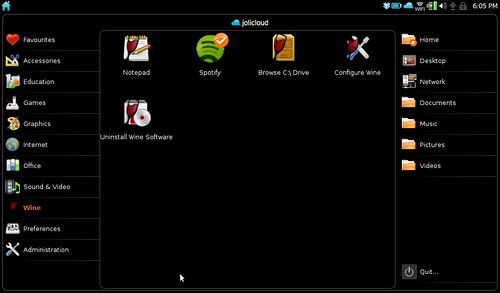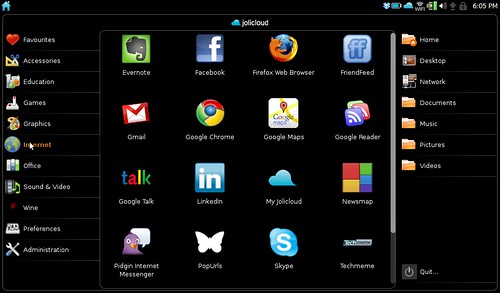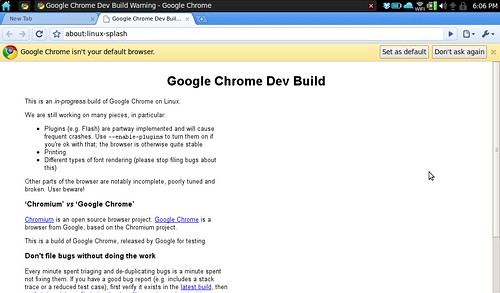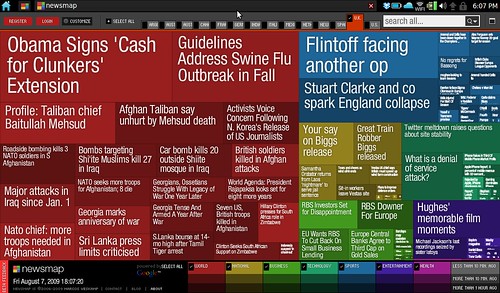Weeknote #29
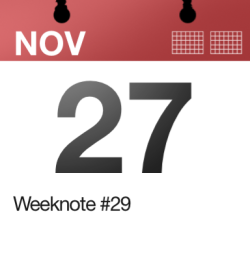 This week I have been mostly…
This week I have been mostly…
Getting JISC-y with it
It’s finally finished! The mobile and wireless technologies review I’ve been working on for the last few months is finally ready. I’ll not link to it until I’ve presented at next week’s meeting but, at 17,000+ words it’s a fairly substantial piece of work.
I also attended the JISC Online e-Learning Conference this week. It was variable.. Keri Facer’s keynote on the future of education was awesome, as was Anne Miller’s session on innovation and barriers. Graham Brown-Martin’s session on mobile technologies was entertaining and I wish I hadn’t been commuting during the session on Open Educational Resources. There’s not point linking to the sessions I didn’t like; suffice to say that I’m not fond of people bigging themselves or their institution up and delivering little in the way of new ideas or sharing good practice. Overall, worth virtually attending though – more on my conference blog. 🙂
Trudging through snow
It’s a winter wonderland up in Northumberland at the moment. It won’t be long before I’ll be able to do this again (January 2010):
[youtube http://www.youtube.com/watch?v=s-Ckp9xLUtA?rel=0&w=480&h=390]
Receiving a free netbook
I’m not sure whether it’s because I spoke at BETT a couple of years ago on netbooks in the classroom, my pre-release review of the LG Shine from a few years back or uncomissioned videos such as my hands-on review of the Dell Streak, but I was approached this week to review the Dell 2110 education-focused netbook. It was delivered yesterday so expect a review soon!
Planning a conference
Andy Stewart and I are planning a conference. No, I’m not going to tell you when, where or what it’s about. Suffice to say these things take a fair amount of thinking about. Good grief. If you’ve experience in these matters, feel free to get in touch!
Top 10 links I’ve shared this week
The following links were those most clicked on (according to bit.ly Pro‘s stats) when I shared them via Twitter this week. I don’t include links back to this blog.
Links given with number of clicks given in brackets:
- Telegraph | 200 students admit cheating after professor’s online rant (83)
- Spin Collective | Sea mural sticker set (49)
- Guardian | Students protest (40)
- hu2 | Water Cycle wall sticker (35)
- The Importance of Teaching – The School White Paper 2010 (27)
- BBC News | Teacher training at heart of schools reform (25)
- Twitter | Alfie Kohn: critique of Math instruction (25)
- Literature and Latte – Scrivener (21)
- Through The Phases (18)
- Amazon.co.uk | Boettinger: Moving Mountains (9)

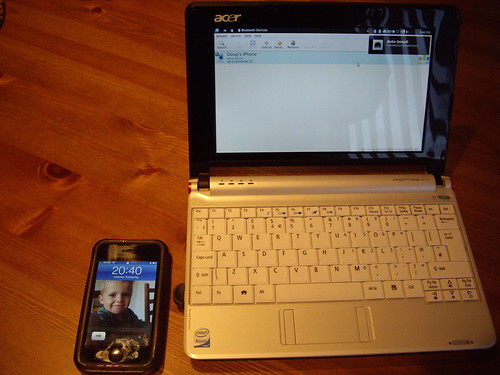

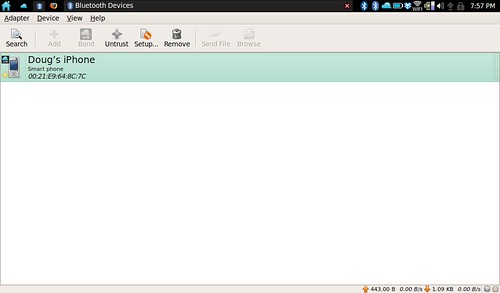
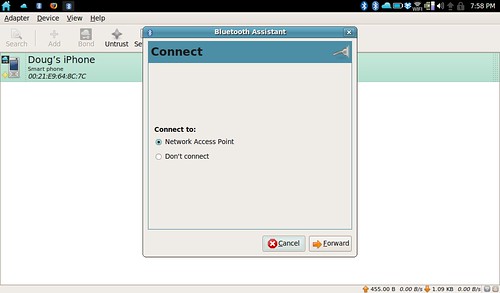
![Reblog this post [with Zemanta]](http://img.zemanta.com/reblog_e.png?x-id=b211c1a2-372d-416c-806c-f3f03bf7e0ef)