 I’m always on the lookout for ways in which I can be more productive and increase my creative outputs. Time is precious when you’re a teacher, husband and father! Whilst I recommend you subscribe to blogs like Lifehacker and Lifehack.org directly, I’d like to share with you some of the tips and ‘lifehacks’ I’ve found useful recently:
I’m always on the lookout for ways in which I can be more productive and increase my creative outputs. Time is precious when you’re a teacher, husband and father! Whilst I recommend you subscribe to blogs like Lifehacker and Lifehack.org directly, I’d like to share with you some of the tips and ‘lifehacks’ I’ve found useful recently:
1. FriendFeed
 If you’re not using FriendFeed yet, you should be! I’ve been using it for a couple of months and find it very useful. It’s like the river of news and updates you get on Facebook (or at least last time I checked). The difference is that it’s people in the edublogosphere so it’s things related directly to professional learning. The quality of links, recommendations, etc. I get through FriendFeed means that I actually check my feed reader less often now (and use Feedly instead of Google Reader when I do…)
If you’re not using FriendFeed yet, you should be! I’ve been using it for a couple of months and find it very useful. It’s like the river of news and updates you get on Facebook (or at least last time I checked). The difference is that it’s people in the edublogosphere so it’s things related directly to professional learning. The quality of links, recommendations, etc. I get through FriendFeed means that I actually check my feed reader less often now (and use Feedly instead of Google Reader when I do…)
2. Firefox Extensions
 I’ve already blogged about Stylish and Feedly, but it’s amazing how much Firefox extensions (addons) can improve your productivity. Take a couple recommended by Lifehacker recently:
I’ve already blogged about Stylish and Feedly, but it’s amazing how much Firefox extensions (addons) can improve your productivity. Take a couple recommended by Lifehacker recently:
- Tree Style Tabs – allows you to hierarchically organize tabs in a vertical manner in your sidebar. Much more useful than it sounds!
- Picnik – allows you to capture and edit screenshots online.
- Zemanta – adds features when creating blog posts like related articles, suggested tags, links to Wikipedia articles, etc.
It’s worth trawling through the Mozilla Firefox addons site and/or doing a Google search for recommended extensions. There’s some great one out there! 🙂
3. How Priorities Make Things Happen
 I know from experience that I work much better and in a more focused way if I’m working to a deadline. In fact, I purposely don’t start things until, for example, I’ve only got 24 hours left to complete it. Otherwise, I procrastinate and then, when finished, endlessly tinker to make things ‘just right’.
I know from experience that I work much better and in a more focused way if I’m working to a deadline. In fact, I purposely don’t start things until, for example, I’ve only got 24 hours left to complete it. Otherwise, I procrastinate and then, when finished, endlessly tinker to make things ‘just right’.
In a Lifehacker post about a book entitled How Priorities Make Things Happen, this is put into a more structured and easy-to-understand (and follow) form:
The easiest way to make a goal meaningful is to use ordered lists and a high priority one bar. These two simple tools force you to make tough decisions early. An ordered list simply means putting your goals in priority order, most important at the top, least important at the bottom. Divide that list in half: the top are things you must do, or die (Priority 1). The rest are things you hope to do, but can live without (Priority 2). Make your priority 1 list as small as possible: set a high bar. The smaller your list of must do’s, the easier they are to achieve. You will face waves of conflicting emotions as you decide what is truly important, but once you settle on priorities the hard decisions will be behind you.
4. Share Your Secrets To Be The Change
 I’ve always shared pretty much everything I’ve ever produced – from my university essays/theses to resources I use in the classroom. Others have been flabbergasted by this approach, finding it strange that I should give away for free what I’ve put so much work into. I have the opposite approach – I get back so much more than I give. I’m sure others reading this have found the same.
I’ve always shared pretty much everything I’ve ever produced – from my university essays/theses to resources I use in the classroom. Others have been flabbergasted by this approach, finding it strange that I should give away for free what I’ve put so much work into. I have the opposite approach – I get back so much more than I give. I’m sure others reading this have found the same.
It’s for the above reasons that I found Share Your Secrets To Be The Change, a post on Lifehack.org, to be so affirming. I especially liked the bits about sharing ‘making your life happier’ and making you into a ‘hero’. Knowing that I’ve got an audience certainly makes me more productive.
5. Top Ten Modern Life Survival Skills
 It’s all very well these websites that show you how to start a fire using a Coke can and a piece of chocolate, but how many of us will actually ever need to do that? Really useful ‘modern survival skills’ can give you more control over your life; ergo more time and therefore productivity.
It’s all very well these websites that show you how to start a fire using a Coke can and a piece of chocolate, but how many of us will actually ever need to do that? Really useful ‘modern survival skills’ can give you more control over your life; ergo more time and therefore productivity.
A post on Lifehacker entitled Top Ten Modern Life Survival Skills includes this gem:
Ever notice how putting your hand on your clock radio tends to clarify and boost the signal? You can use that same body-as-extended-antenna trick to locate your car in a stuffed parking lot. Hold your remote opening fob against your skull, hit the alarm (or beep-beep locking button), and you’ll locate your vehicle from farther away.
Have YOU got any productivity tips/hacks you’ve come across recently you’ve found useful? Share them in the comments section! 😀
(Image credit: branching out by shapeshift @ Flickr)

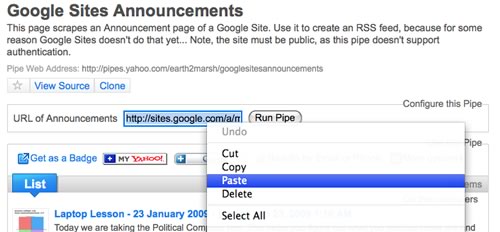
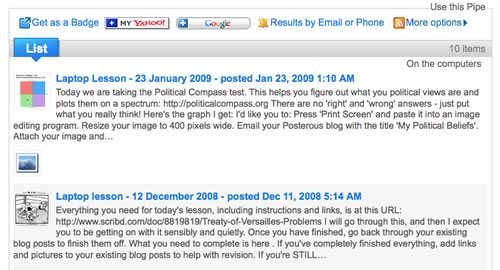
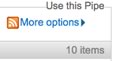
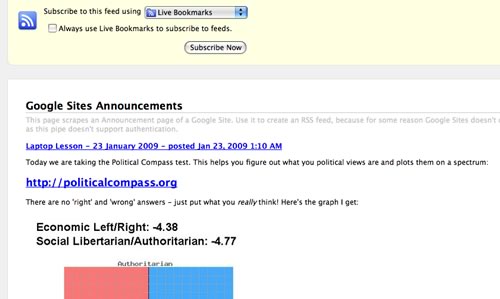
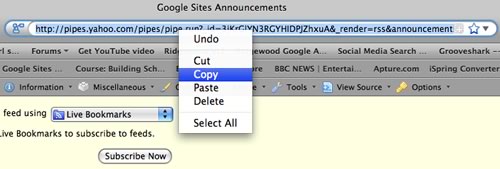
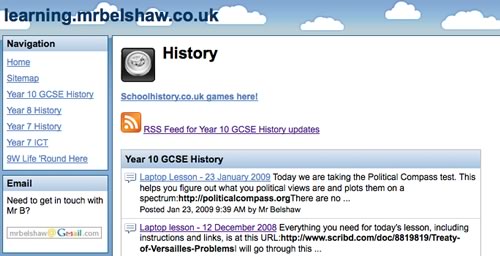
![]()

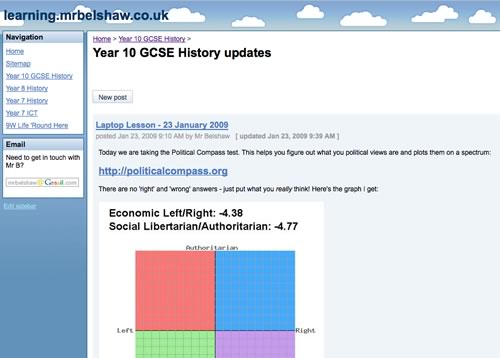
![Reblog this post [with Zemanta]](http://img.zemanta.com/reblog_e.png?x-id=dc78c497-588c-4e8e-94d6-9548f28f5507)
 I’m always on the lookout for ways in which I can be more productive and increase my creative outputs. Time is precious when you’re a teacher, husband and father! Whilst I recommend you subscribe to blogs like
I’m always on the lookout for ways in which I can be more productive and increase my creative outputs. Time is precious when you’re a teacher, husband and father! Whilst I recommend you subscribe to blogs like  If you’re not using
If you’re not using  I’ve already
I’ve already  I know from experience that I work much better and in a more focused way if I’m working to a deadline. In fact, I purposely don’t start things until, for example, I’ve only got 24 hours left to complete it. Otherwise, I procrastinate and then, when finished, endlessly tinker to make things ‘just right’.
I know from experience that I work much better and in a more focused way if I’m working to a deadline. In fact, I purposely don’t start things until, for example, I’ve only got 24 hours left to complete it. Otherwise, I procrastinate and then, when finished, endlessly tinker to make things ‘just right’. I’ve always shared pretty much everything I’ve ever produced – from my university essays/theses to resources I use in the classroom. Others have been flabbergasted by this approach, finding it strange that I should give away for free what I’ve put so much work into. I have the opposite approach – I get back so much more than I give. I’m sure others reading this have found the same.
I’ve always shared pretty much everything I’ve ever produced – from my university essays/theses to resources I use in the classroom. Others have been flabbergasted by this approach, finding it strange that I should give away for free what I’ve put so much work into. I have the opposite approach – I get back so much more than I give. I’m sure others reading this have found the same. It’s all very well these websites that show you
It’s all very well these websites that show you 
 Serendipity’s a wonderful thing. It happens to me more often in this interconnected, Web 2.0 world. This morning, for example, whilst searching for something else entirely, I again stumbled across the
Serendipity’s a wonderful thing. It happens to me more often in this interconnected, Web 2.0 world. This morning, for example, whilst searching for something else entirely, I again stumbled across the 







