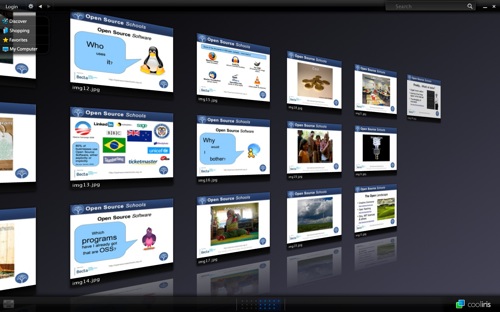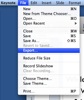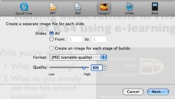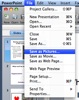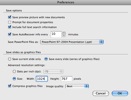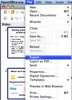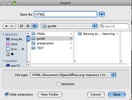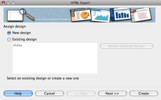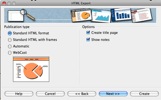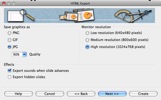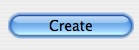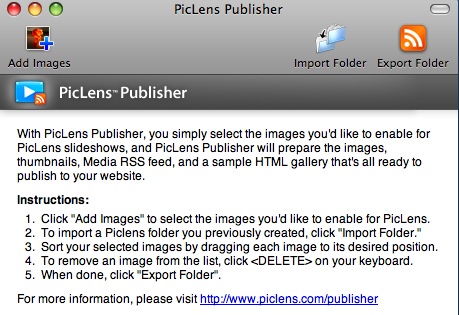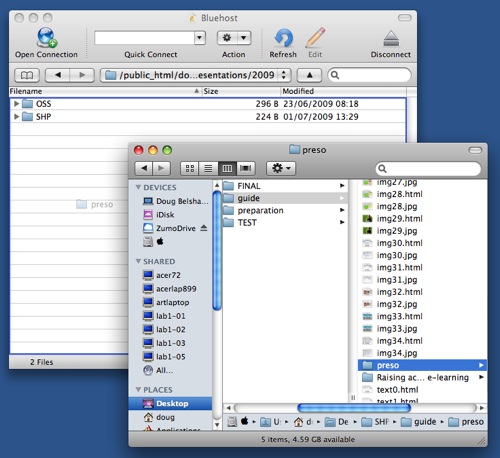A Week of Divesting: Software
N.B. If the makers of any of the software I mention are reading, this is a metaphorical post invoking artistic license…
 Image by ONT Design @ Flickr
Image by ONT Design @ Flickr
I used to have an objection to people making money from non-physical things such as software programs. After all, they can be reproduced perfectly and cost virtually nothing to distribute – yet end users are often charged a fortune. This objection vanished recently after a couple of things happened…
First, I secured my new position as Director of E-Learning. This means that my livelihood is dependent upon the work of others: no e-learning hardware and software equals no job for Doug! More than that, though, the producers of such things are dependent upon me. Without schools and academies buying their products, they would not have the money to employ staff. This got me thinking about the economy (especially because of the recession), and about whether the ‘free lunch’ we’ve been getting through Web 2.0 tools was sustainable.
Second, a couple of months ago I listened to a debate on the radio about huge pharmaceutical companies and the price they charge for drugs that treat Swine Flu. The debate included discussion about treatments for HIV and I came away realising that the pharmaceutical companies aren’t all bad. They invest literally billions of dollars into researching these treatments which, after all, greatly benefit the human race. They have to recoup these costs. Despite this, in Africa, most drugs are sold at cost price or slightly higher. That got me thinking about ‘hidden costs’ in general, and how companies that produce software also have costs that they need to recoup.
I’ve had dodgy versions of software ever since I can remember. In fact, I can remember as an 18-year-old pretty much everything on my Windows-powered computer being pirated. This has changed over the last 10 years, however: there’s only a couple of programs that I’ve refused to pay hundreds of pounds for yet enjoyed their functionality. None of the programs on the Linux-powered netbook upon which I’m writing this cost anything, so I’m alright there. However, on my Macbook Pro, I’ve substituted the following for Open Source Software:
- Macromedia Studio 8 (incl. Dreamweaver & Fireworks) – Kompozer & The GIMP/Seashore
- VMware Fusion – VirtualBox
- iWork 09 – OpenOffice.org (already installed anyway!)
- iLife 09 (mainly for GarageBand) – Audacity
The rest of the software I use, from CD/DVD burning (SimplyBurns) to FTP programs (Cyberduck/FileZilla) are free to use.
So really, this post is about ‘coming clean’, about getting rid of the last vestiges. As you can see, it’s not about the fact that I can now afford these programs. It’s about making a decision that it’s either worth the license or its not. And if its not, doing without the functionality. Well, at home at least – I’ll have access to more programs and licenses through the Academy… 🙂
What are YOUR thoughts on this?
If you tweet about this post, don’t forget to include a link back to it so that your tweet can be included under the comments section!