Productive ambiguity and learning resource discovery
Finding and sharing resources is like finding and sharing good shopping deals. Don’t agree? Let me change your mind.
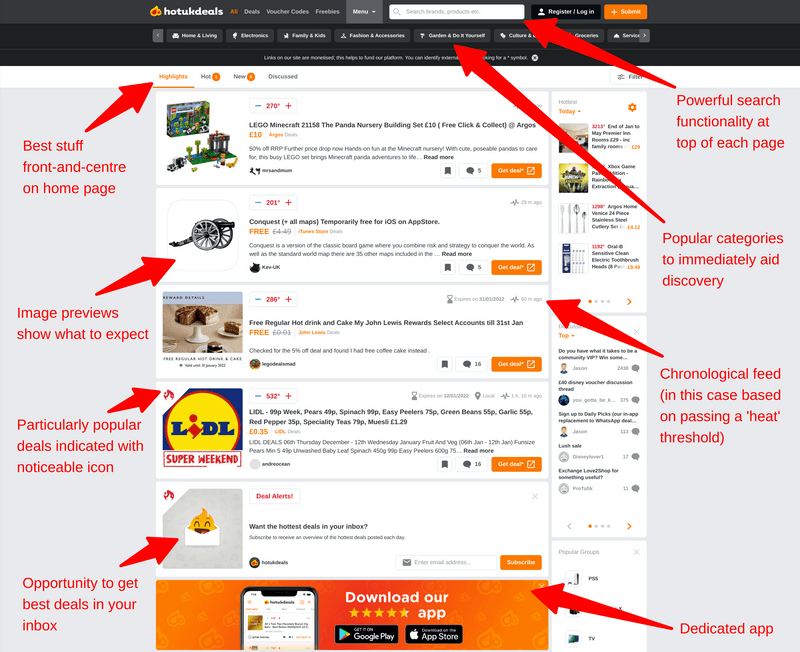
Hot UK Deals (HUKD) is a website where people from the UK share ‘deals’ with one another. There are other, similar websites around the world, some of which are part of the Pepper network. I’m not affiliated with any of them, apart from being an avid user of HUKD.
I’ve used the site for many years now, and it’s grown exponentially. There are literally millions of people using this site, and it’s grown and developed with them. It was one of my touchstones as we developed MoodleNet between 2018 and 2020 (see this screencast).
As we identified in the early days of MoodleNet, there are two ways of finding relevant learning and teaching resources. The first is to know what you’re looking for, and to search directly for that thing. The second is more serendipitous, and involves discovering things that you didn’t even know you were looking for.
The same is true of HUKD. While I do occasionally go on there looking for something in particular, more often I discover things that I didn’t even know I needed in my life. I don’t necessarily mean in a materialistic way — it could be a kitchen gadget that makes peeling potatoes 10x easier, for example. (Realistically, though, it’s things like the giant mousepad with edge lighting I’ve got on my desk currently!)
The other thing that’s great about HUKD is the (produtive) ambiguity about what constitutes a ‘deal’. Some assume it’s just that the thing on offer is available more cheaply than it was previously. Some, and I’d include myself in this group, factor in other things such as whether it’s worth spending this amount of money on Product X when Product Y is so superior and available for just a bit more.
As a result, the HUKD comments section is a hotbed (no pun intended) of informed commentary. At the time of publishing, there’s 151 comments on a deal for home broadband. These range from people’s subjective experience, to supplier’s customer service, to very technical details about the difference between various technologies. I find it so useful.
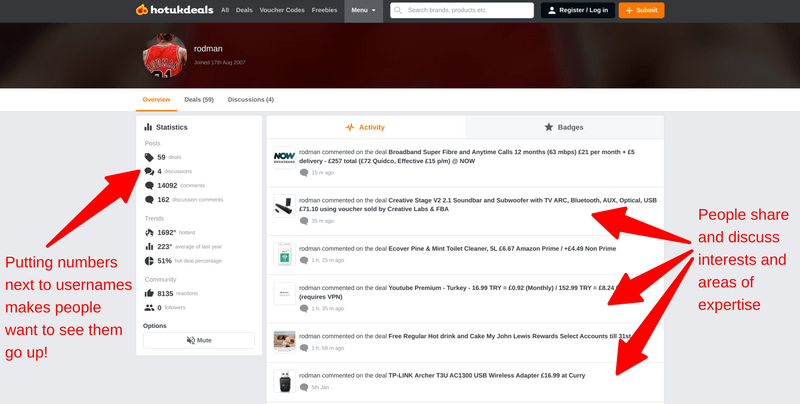
I’ve chosen the above HUKD user somewhat at random. They’ve been a member for over 14 years! As you can see, they primarily share deals relating to technology, and comment on other people’s deals. There are contributing moderators (‘Deal Editors’) for different categories, but by-and-large the community is positive and self-policing. For example, it’s very poor form to try and ‘steal’ someone’s heat by re-posting a deal.
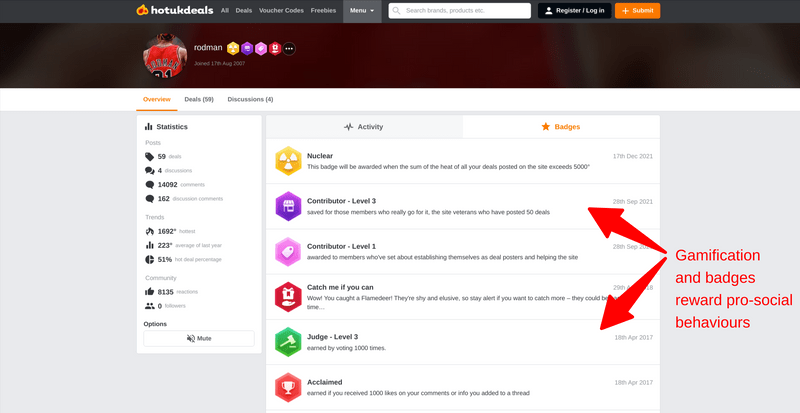
And, of course, there’s gamification and badges. These reward pro-social behaviours such as commenting or submitting deals that reach a certain level of ‘heat’. The badges then show up on the small profile when hovering over a username. It adds kudos. Overall, there’s so much to learn from the way HUKD has approached the UX and UI of their site. We don’t have to just do what’s been done before when it comes to learning design and everything which surrounds it!
This post was prompted by noticing that, 18 months after I left Moodle, there’s finally some progress being made again on MoodleNet (see here). I do hope that they maintain the goal of federation and decentralisation, and that they take it in a direction that provides community value. Right now, it seems most of the social elements have been removed, but hopefully they will reappear at some point…

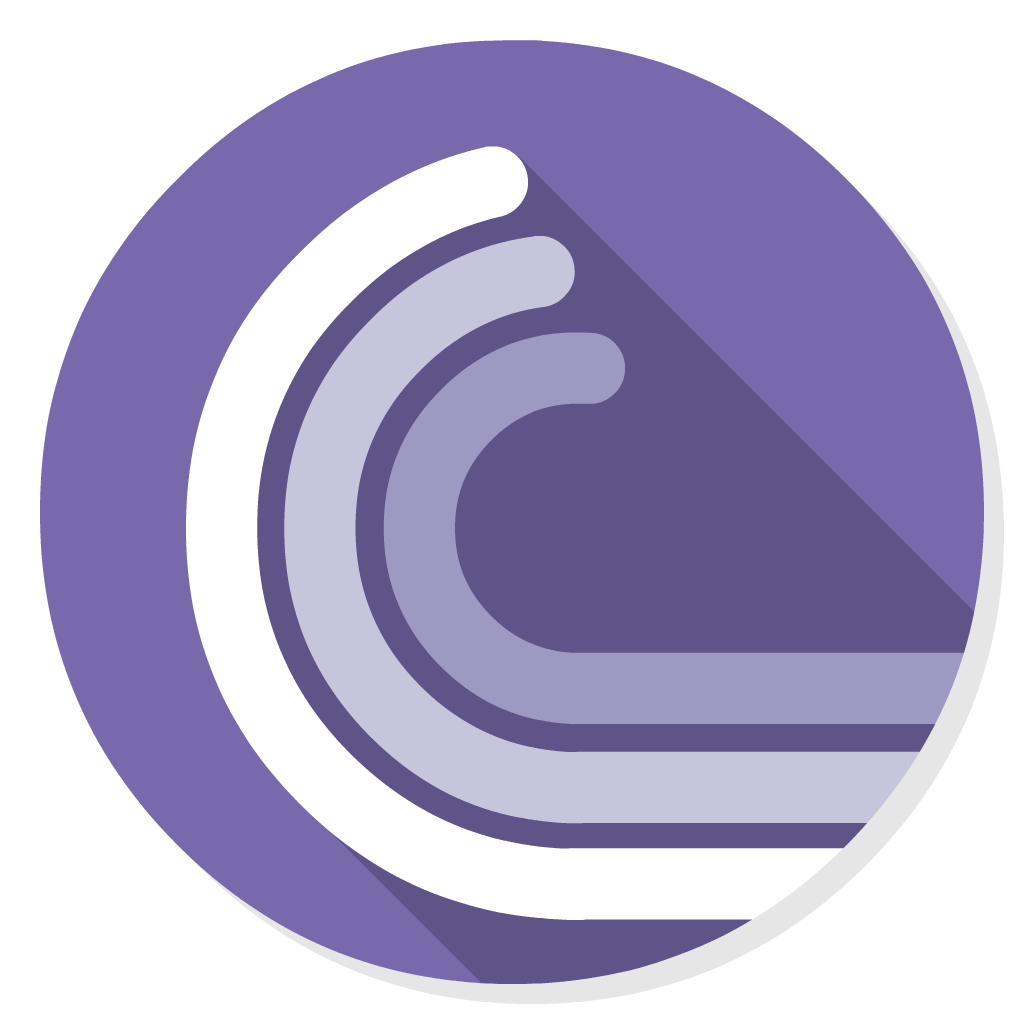
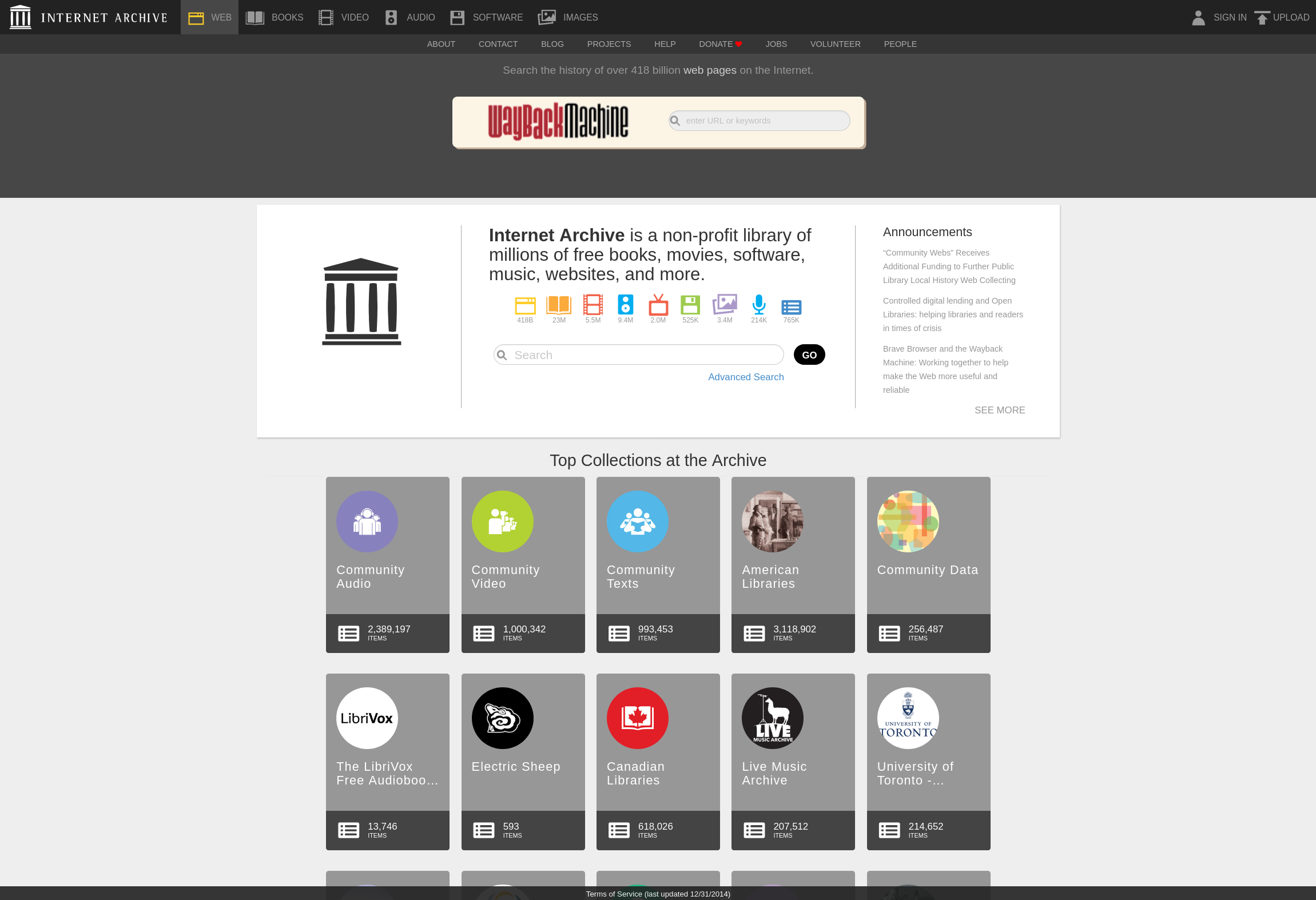
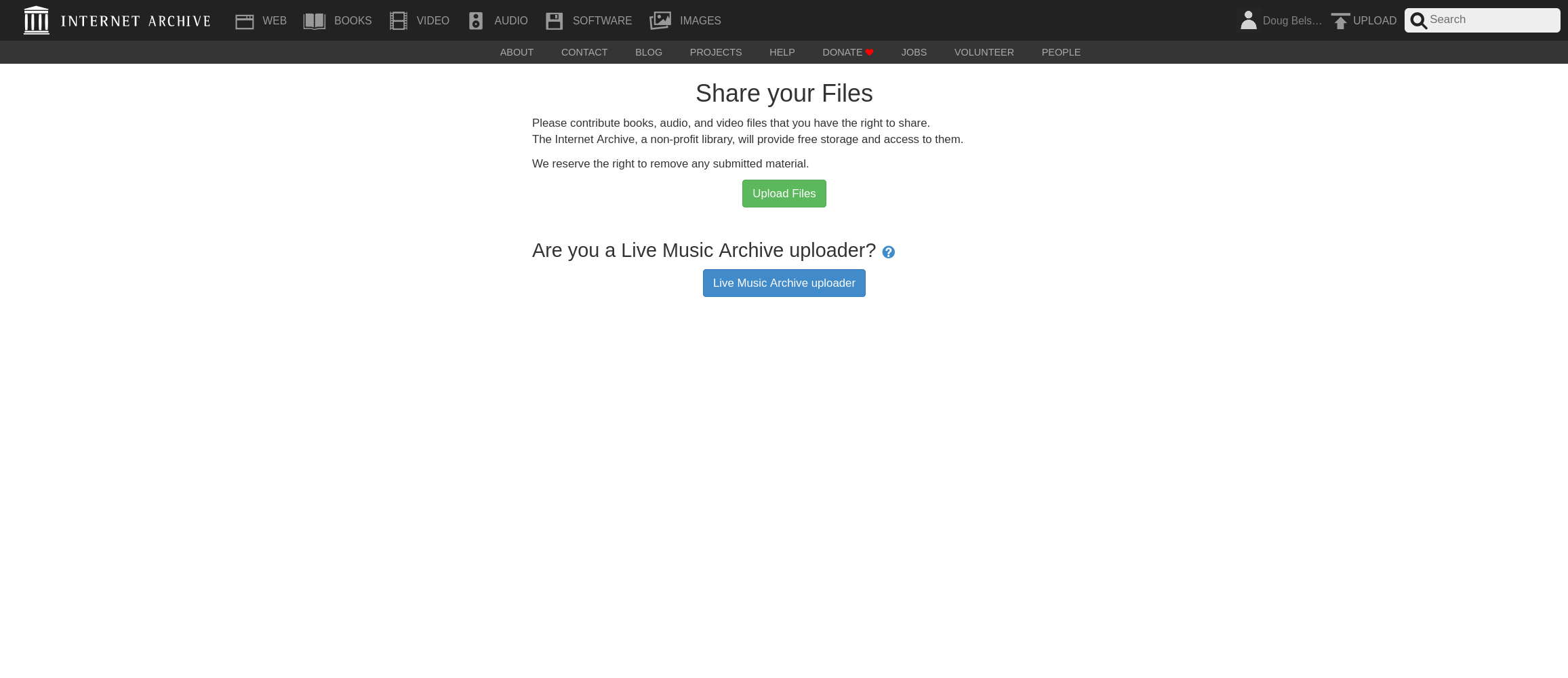
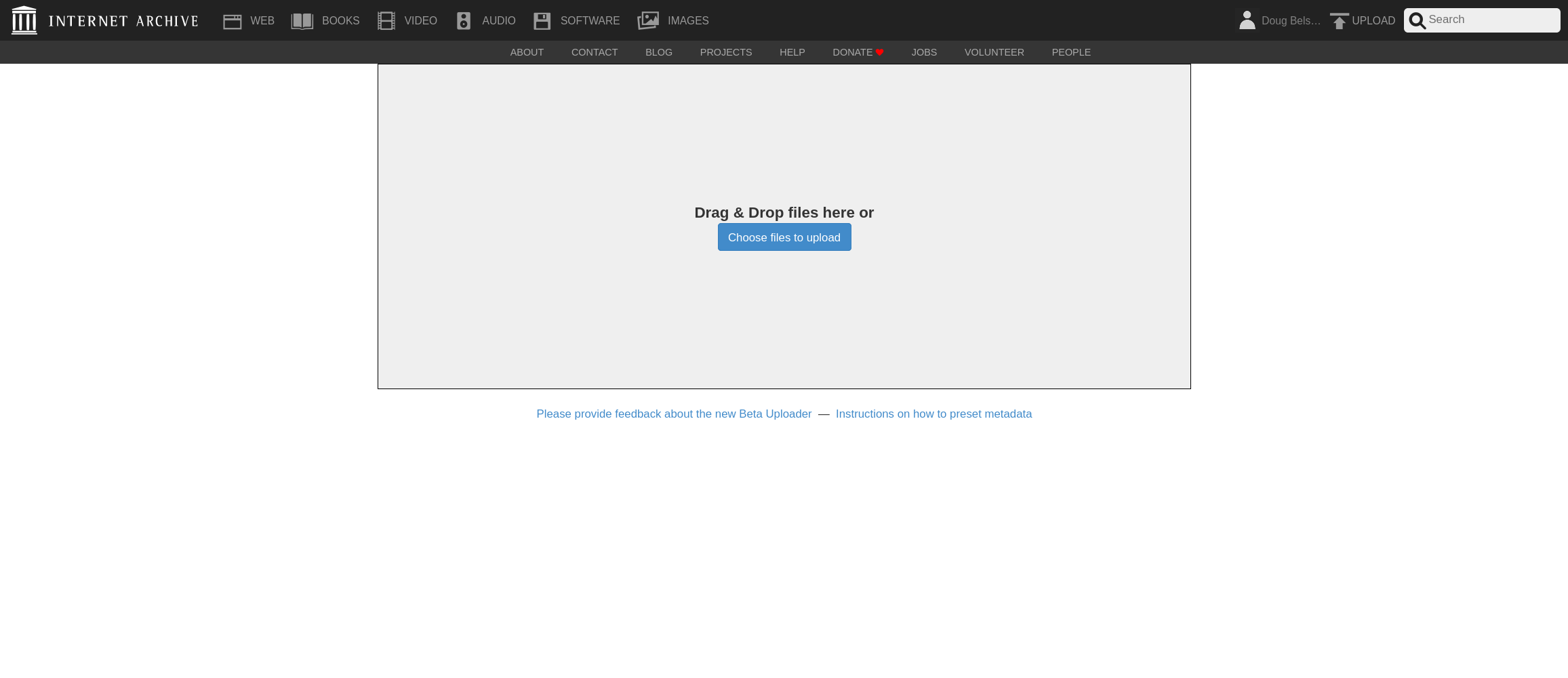
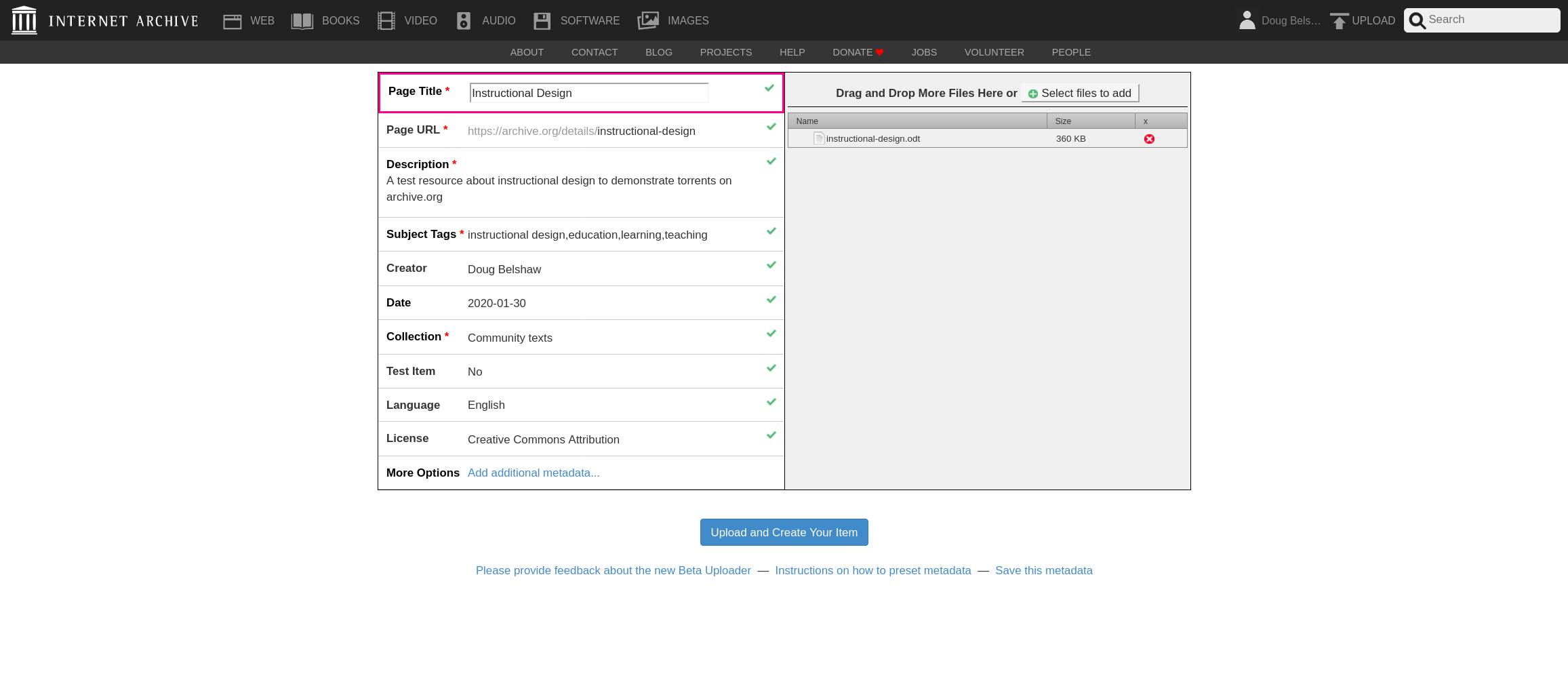
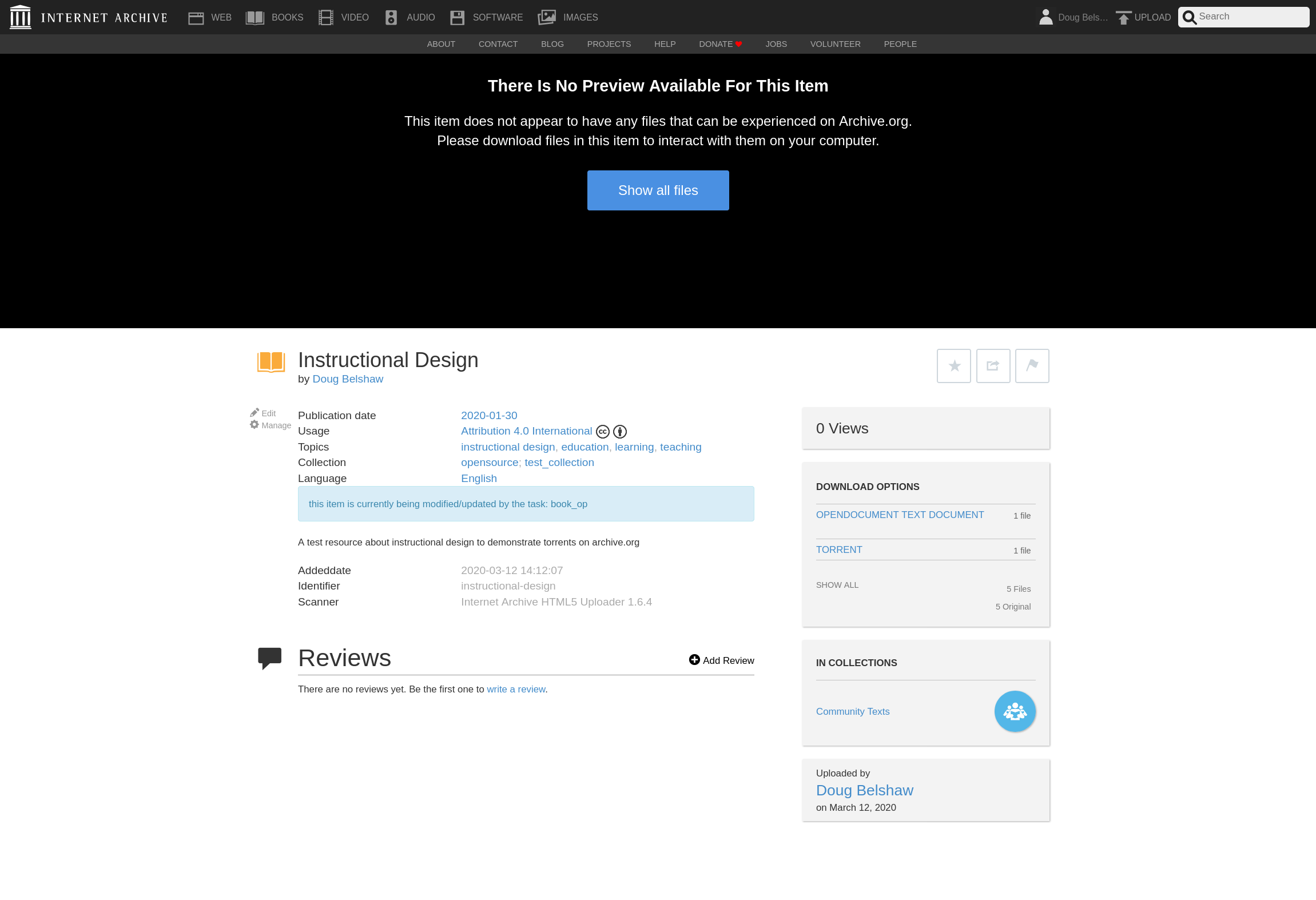
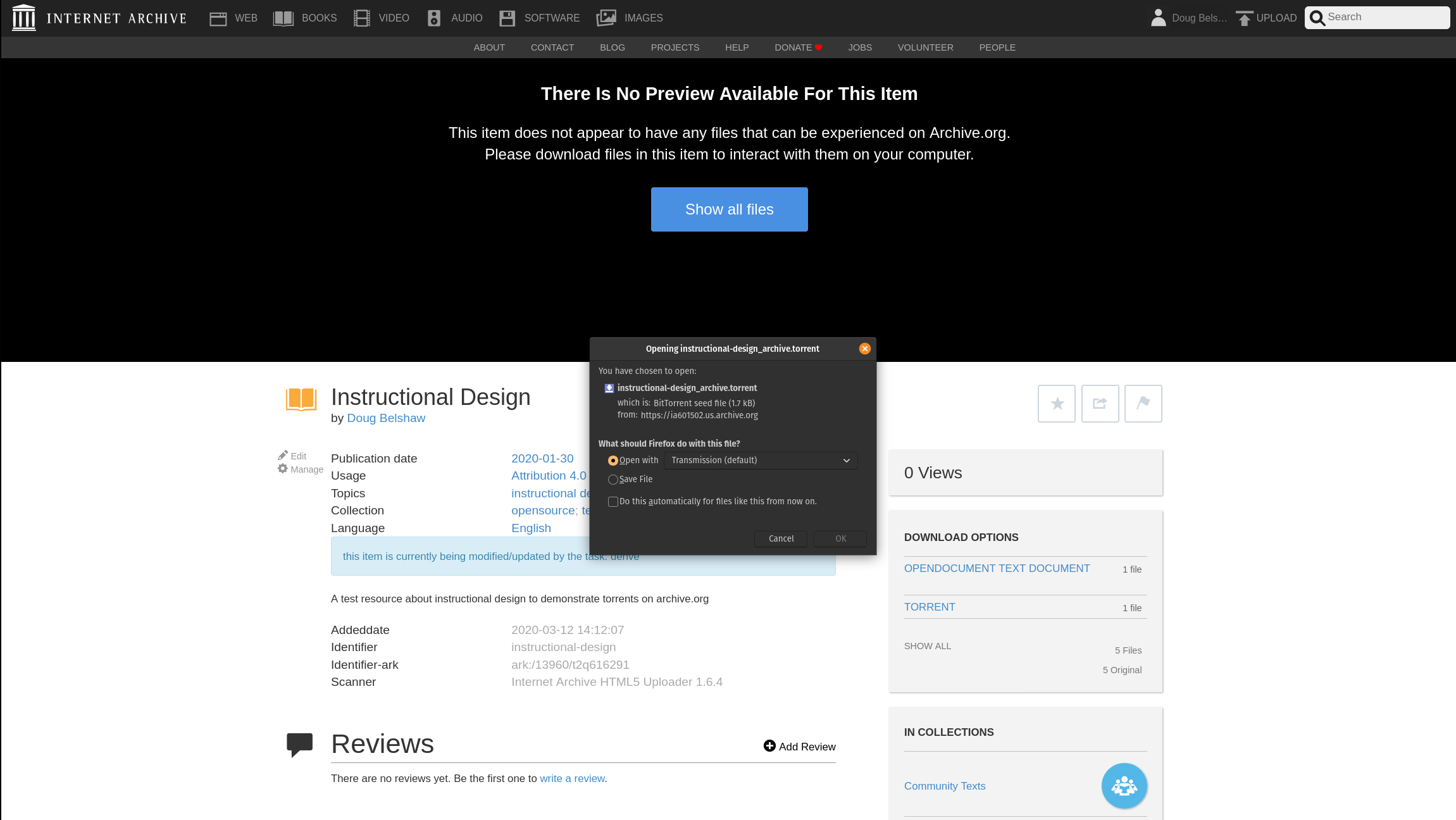
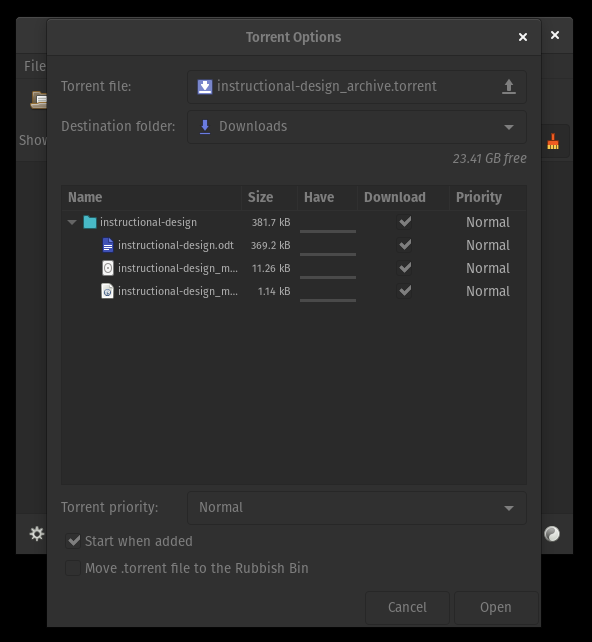
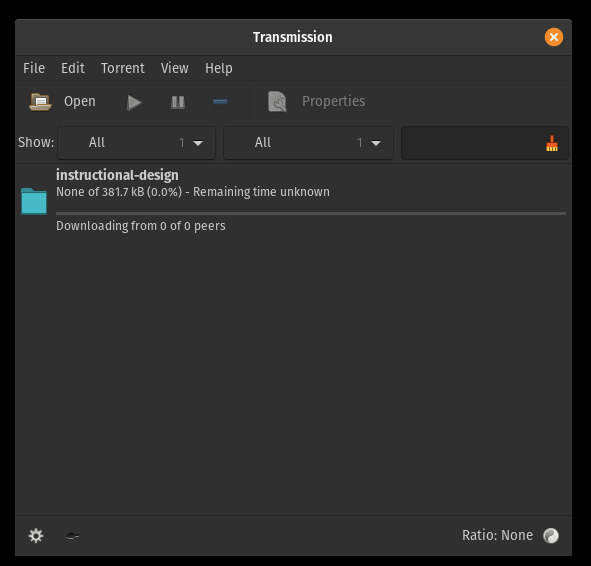
![How I plan my working days. [RESOURCES]](https://dougbelshaw.com/blog/wp-content/uploads/2013/01/planner-600x300-601x270.jpg)