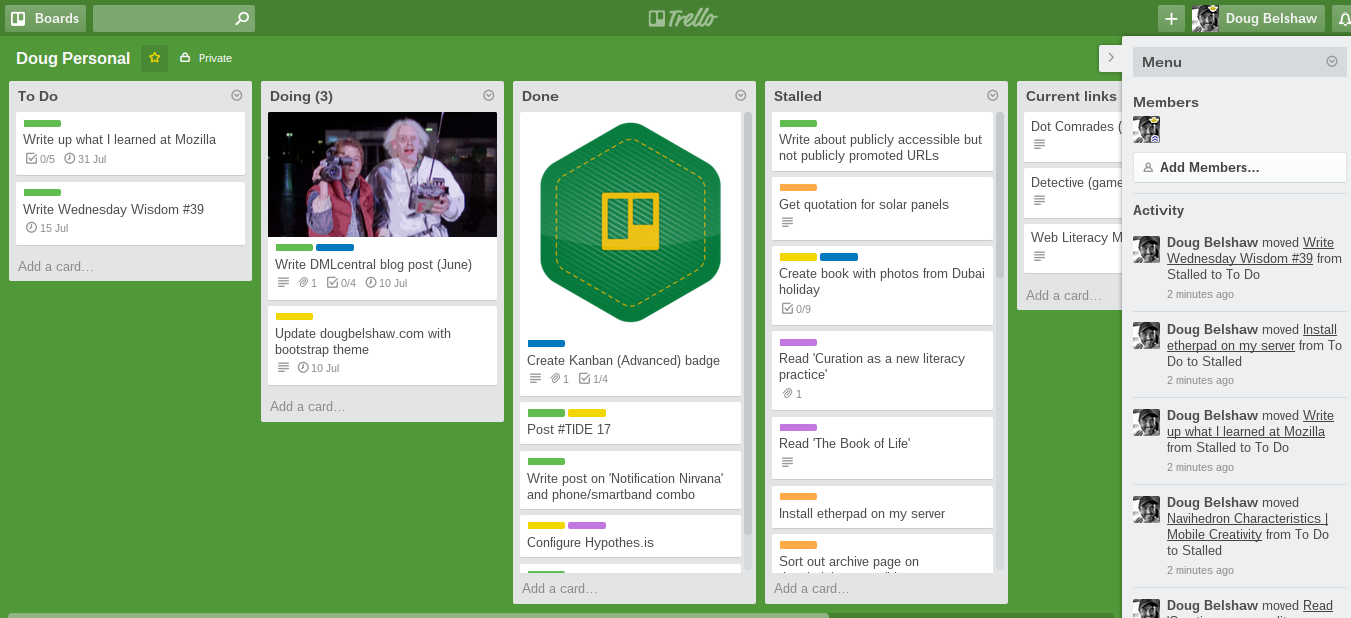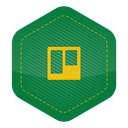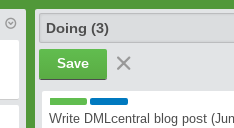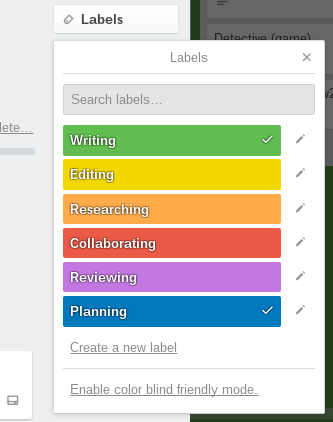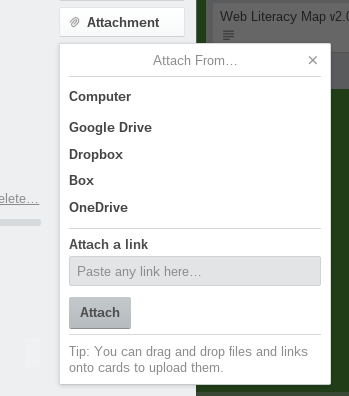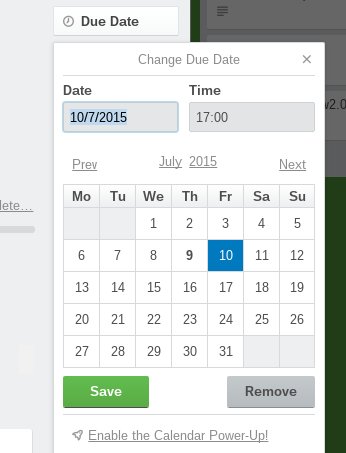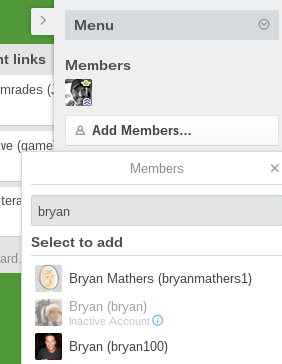I’m pretty sure ‘status update’ meetings aren’t work
Status update meetings are ones where no decisions are made and no forward planning takes place. As such, they can be considered superfluous to well-run organisations and effective collaborations. There are better ways to manage people and projects.
I find that status update meetings are a bad habit that organisations get into for one of several reasons. It could be that they don’t know better. With these kinds of organisations, working with WAO and organisations like us can be a revelation. In fact, that’s been the case many times, especially with smaller charities.
Another reason for the status update meeting can be a lack of standardised toolset. In these kinds of organisations, everyone uses their own ‘to-do’ list, from pen and paper through to some complicated digital workflow. The status update meeting therefore acts as an inefficient kind of ‘API’ (or translation) between these siloed systems.
A third reason that status update meetings exist is that people are employed to work fixed hours. This is the most pernicious. It might not even be a conscious thought, but if you’ve got hours to fill, there’s nothing as low-bar as a status update meeting to while away the time.
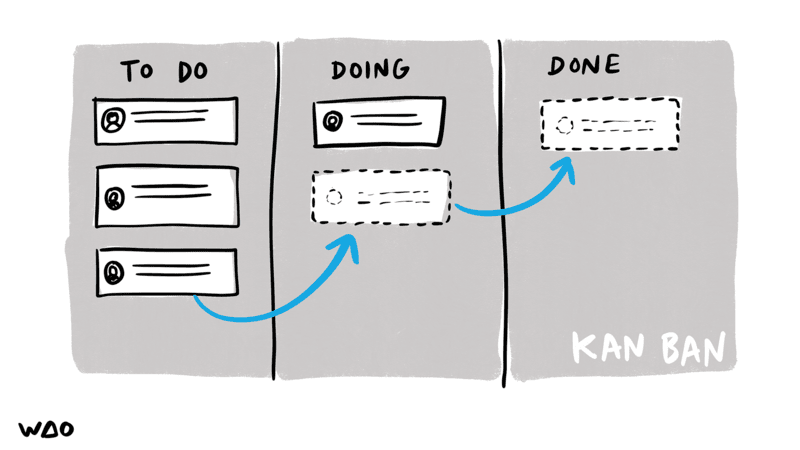
The easiest way to get out of the habit of status updates is to know what the alternative is, to decide on a standardised toolset, and to turn those meetings into co-working sessions.
At WAO we used the simplest tools possible to get the job done. Over-complicated toolsets and workflows are the enemy of collaboration and, in fact, can be thought of as a form of procrastination.
Essentially, all you need is a place to put three lists: To Do, Doing, and Done. If you’re physically co-located this could even be on a wall. WAO uses Trello as we find it everyone just ‘gets’ it. You can add extra lists as necessary (we use ‘Epics’, ‘Feedback’, and ‘Zombie Garden’).
What this means is that status update-related conversations happen on the Trello board. The meetings that used to happen to keep everyone up-to-date can now either be eliminated or turned into co-working meetings.
At WAO, we have at least one co-working meeting per client every week. In these meetings we check in, bringing our full selves to work, prioritise what needs doing, and then either work on those things together, or divide and conquer. As we’re fully-remote, the latter looks like muting audio and video for a set period of time (usually 15, 30, or 45 minutes) and working on a task. We can can unmute and ask questions if necessary.
The above can sound like it might drain the fun out of work. I can assure you it’s the opposite. Status update meetings drain energy out of people and projects. Co-working and representing progress visually is invigorating.
Try it! You might be surprised.

![Setting an Agile School Rhythm [DMLcentral]](https://dougbelshaw.com/blog/wp-content/uploads/2015/07/agile-school-rhythm.png)