Claim your Advanced Kanban badge!
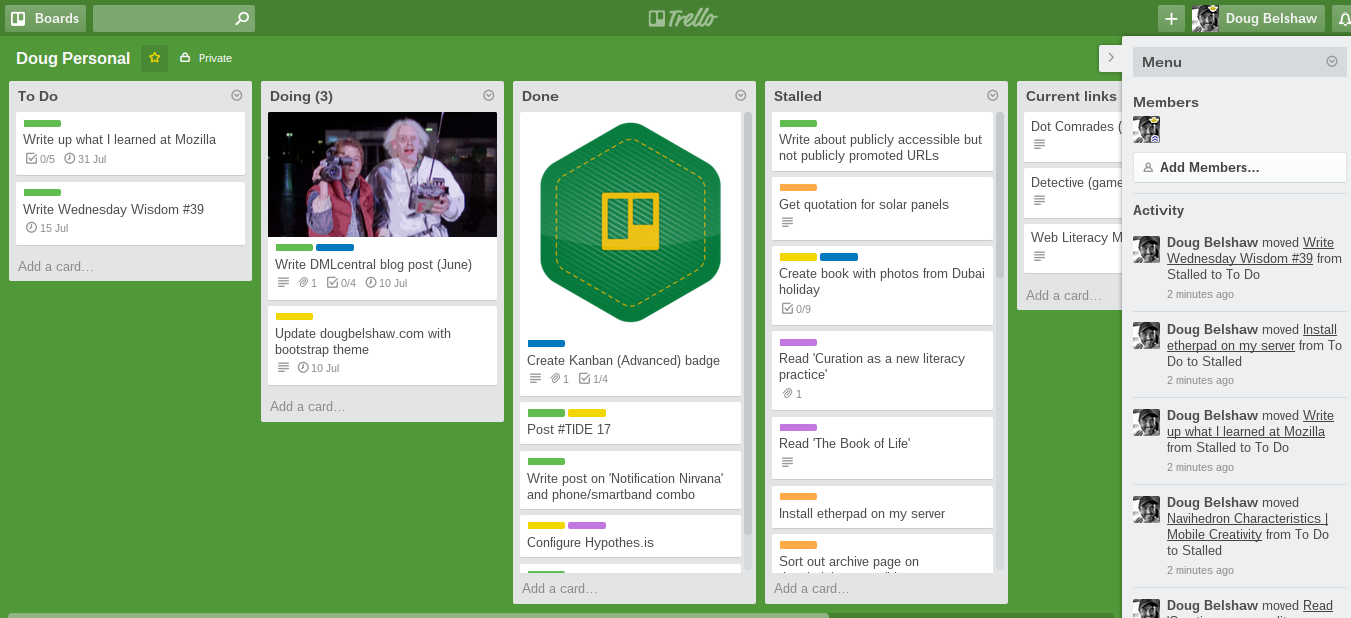
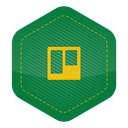 The Kanban 101 badge proved so popular I’ve decided to follow it up with an Advanced Kanban badge! This posts explains how to earn it. I’m using Trello mainly because it’s awesome.
The Kanban 101 badge proved so popular I’ve decided to follow it up with an Advanced Kanban badge! This posts explains how to earn it. I’m using Trello mainly because it’s awesome.
Criteria
- Add a ‘Work In Progress’ (WIP) limit to the ‘Doing’ list
- Define and use labels effectively
- Add attachments and due dates to cards
- Collaborate with others
Here’s how to achieve these criteria.
Add WIP limit
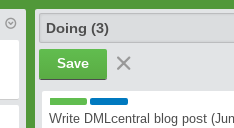
Simple. Just edit the title of your list to indicate the maximum number of cards that is allowed in it at any given time. The default is three, but you might experiment to see if this is the right number.
Use labels
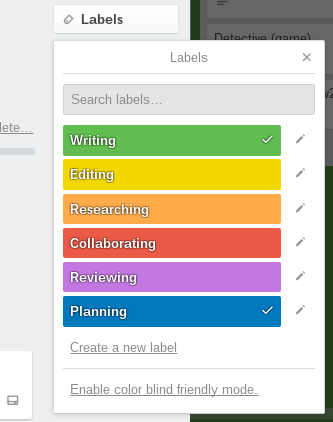
It’s up to you how you use labels. The benefit of using them is that they give an at-a-glance indication on the kind of work you’re doing. The above list is what I’ve settled on for individual projects. These are different when I’m working with others; it’s a negotiation and they may change over time.
Add attachments / due dates
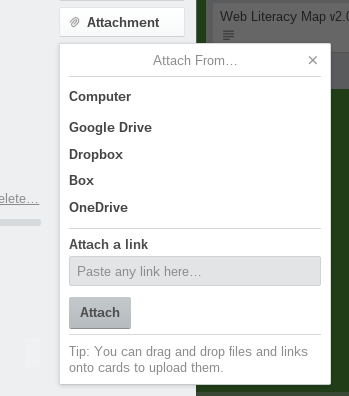
Within each card there’s an option to add an attachment. You can upload direct from your computer, paste a link, or transfer from cloud services. If you upload an image it will by default become the ‘cover’ of your card. You can disable/change this if necessary.
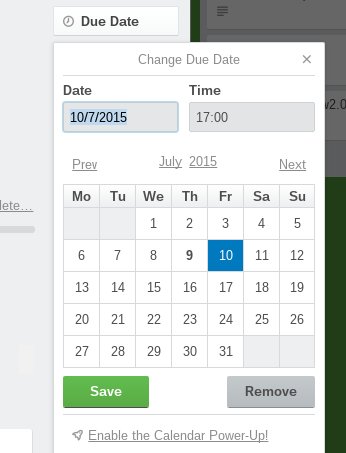
Due dates are important to ensure cards keep moving from left to right on your Kanban board. If you can no longer assign a date you might want a list entitled ‘Stalled’. Assign a due date by going into the card.
Collaborate
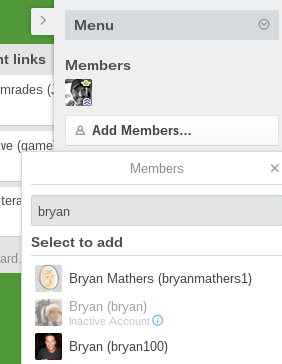
Unless you’ve set up an organisation, you need to manually add collaborators to a board via the ‘Menu’. Once they’ve been given access you can add them to cards by clicking on ‘Members’. Their icon will then show up in the bottom-right of the card.
Conclusion
This is a fun exercise that leads to a badge. It also, hopefully, nudges you to use Kanban more effectively. If there’s enough interest I may even create a Kanban Ninja badge!

