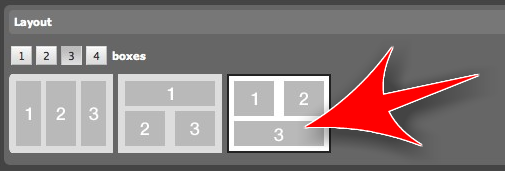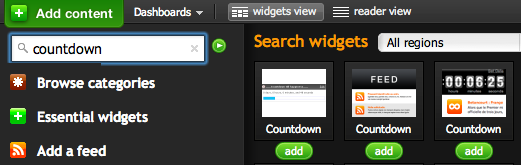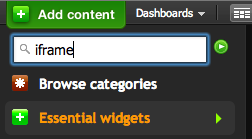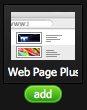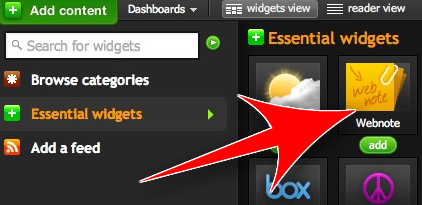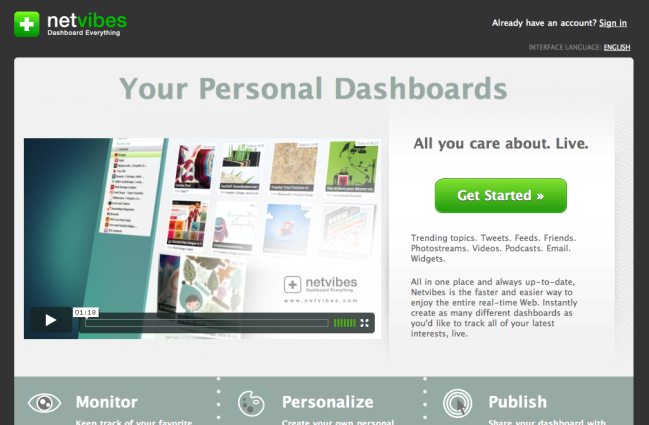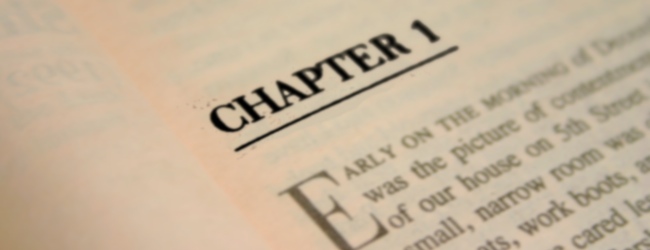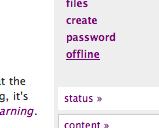Introduction
I’ve been studying towards my Doctor of Education (Ed.D.) qualification for almost 6 years now. My PGCE (teacher training qualification) at Durham University was the equivalent of the first year of an MA in Education. I thought it a waste not to continue with that on a part-time basis whilst I was teaching.
When it came to write the dissertation for my MA it wasn’t the greatest period in my life. I was told by my MA supervisor that I had the grades required to transfer to the Ed.D. if I wanted. At first I couldn’t see her logic; if I wasn’t in a position to complete my MA how would I be in a position to move up to a doctorate? But then she explained. If I transferred, I’d be able to take higher-level modules the next academic year rather than having to churn out a dissertation that academic year. I’d always had at the back of my mind that I’d like to do a PhD and so this made sense!
Tool choice: wiki
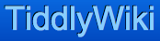
All of a sudden, then, I was a doctoral student. I didn’t quite fall into it, but even so it was going to take a step-change in attitude and organization. Going to get my Durham University student card replaced I laughed at it’s new expiration date: July 2012. That seemed a very long way off!
Up until starting my Ed.D. I’d had a fairly ad-hoc way of organizing my academic work. After all, although I’d written 20,000 words for my MA in Modern History in 2003, I’d organized my notes chiefly on paper – using my chunky (although at the time, stylish) laptop merely to write. I could see that this approach was going to change. Thankfully, when in 2006 I wanted to change programme, blogs, wikis and podcasts had just become all the rage.
I’ve used a wiki and a blog with my Ed.D. from the start. After toying with various wikis courtesy of the comparison at wikimatrix.org I decided it was important that I owned my own data. In effect, I sacrificed a little bit of ease-of-use and prettiness for speed, functionality and full control of my data. Whilst services such as Wikispaces, PBwiki and Wetpaint would have done the job admirably, they didn’t quite fit the bill.
I came across TiddlyWiki via Lifehacker. It’s an extremely lightweight wiki designed primarily for personal use. There’s a learning curve in terms of the syntax used to create, for example, things in bold and italics but once you’ve got used to this it’s second-nature. The standard version of Tiddlywiki is merely an HTML file. The massive advantage of this is that you can put it anywhere and it ‘just works’. Put it on a USB flash drive and you can work on it from any machine; put it on your website and you can read it from anywhere.
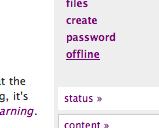 Although you could download the HTML file, work on it, and then re-upload it, I found this a little clunky in practice. After all, I wasn’t always in a position to fire up an FTP client to do so. On top of that, sometimes I would forget and/or have multiple versions of my wiki. Looking around, I came across ccTiddly, a server-side implementation of TiddlyWiki. In layman’s terms this meant that, upon installing it on my webhost’s server, I could not only access it from anywhere, but edit it from anywhere. In addition, clicking on a link means I can take it all offline quickly-and-easily when I want to. 🙂
Although you could download the HTML file, work on it, and then re-upload it, I found this a little clunky in practice. After all, I wasn’t always in a position to fire up an FTP client to do so. On top of that, sometimes I would forget and/or have multiple versions of my wiki. Looking around, I came across ccTiddly, a server-side implementation of TiddlyWiki. In layman’s terms this meant that, upon installing it on my webhost’s server, I could not only access it from anywhere, but edit it from anywhere. In addition, clicking on a link means I can take it all offline quickly-and-easily when I want to. 🙂
Tool choice: blog

It’s amazing how quickly things change. At one time, the obvious choice for anyone creating an education-focused blog was Eduspaces. This aimed – and succeeded, to a degree – in creating a ‘community’ feel to blogs surrounding educational practice and research. You can still see the original blog I created there at eduspaces.net/dougbelshaw/weblog although when the owners announced it was shutting down, I transferred the posts first to teaching.mrbelshaw.co.uk and ultimately to here, dougbelshaw.com/blog.
I enjoy the amount of control that WordPress, my blogging software of choice, gives me over what I do with my thesis. More recently, I decided that having a separate category for my thesis-related posts here wasn’t enough; I went ahead and created another blog at dougbelshaw.com/thesis. WordPress is easy to extend and customise through the use of themes and plugins. One extremely useful plugin is digress.it (formerly CommentPress) which allows commenters to easily comment on particular paragraphs in addition to the whole post. 😀
Tool choice: mindmap

After doing a great deal of reading on the ‘literacy’ aspect of digital literacy (the construct which I’m analysing in my thesis) I realised that I had no real idea how to start to put it all together. I needed a visual way to represent what I’d learned and to plan out what I was going to say. I looked at various options for mindmaps but found the online ones (such as Bubbl.us) a little clunky and the offline ones inflexible.
I was delighted, therefore, when I came across XMind. The beauty of XMind is that not only is it free and Open Source, but the offline program allows you to put your mindmap online in an embeddable, zoomable way. Perfect! You can view the mindmap I created for that digital literacy overview here.
Workflow
My studying, then, tends to go something like this:
- Skim-read article or chapter in book. Attempt to the main arguments to myself.
- Go back through article or chapter with sticky notes, adding them at quotable/important parts.
- Add relevant sections (highlighted with sticky notes) to my Ed.D. wiki, commenting on them as I go.
- Come up with idea for synthesis/analysis of what I’ve been studying.
- Create mindmap.
- Write section/blog post.
It seems to work fairly well for me, but I’m always looking to improve! Recently, I’ve stuck a pinboard to the wall next to my desk. It allows me to keep those important, but sometimes fleeting, ideas buzzing around.
How do you organise YOUR studies? :-p
(Image CC BY Tom Coates)
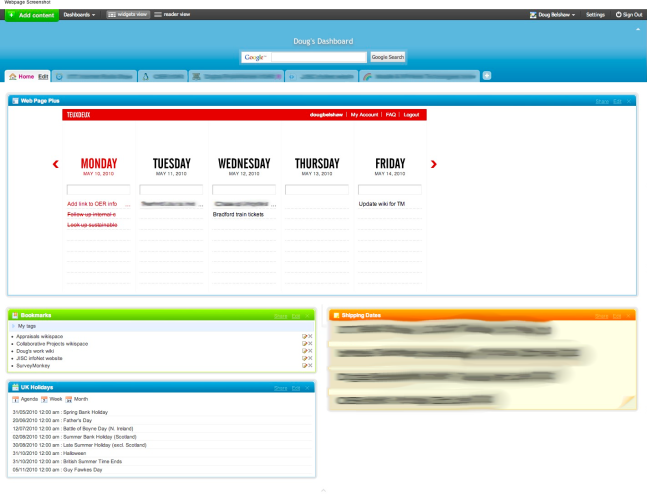
![]()