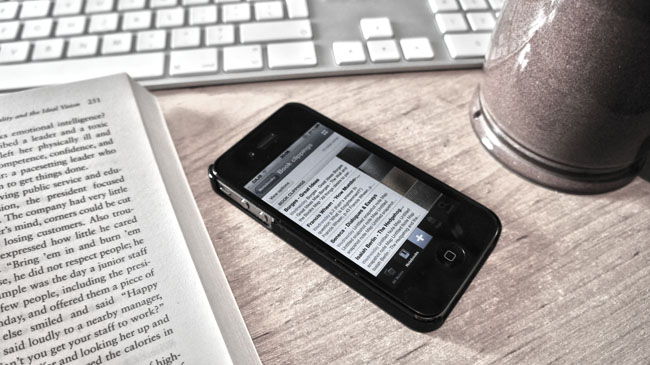A few brief thoughts on the Google Nexus 7. [REVIEW]

I don’t know about you, but it’s the things I expect to be awesome with which I end up being most disappointed. Unrealistic expectations, I suppose.
A case in point would be the Asus Eee Pad Transformer that I bought last October ostensibly as my ‘conference device’. On paper, it’s got everything you would ever want: hi-res touchscreen, gargantuan battery life, relatively lightweight, lots of ports. But it didn’t quite cut it for me. I can’t quite explain why.
I’ve already bought its replacement, a Google Nexus 7. I was very tempted to buy another iPad (our family already has one, used mostly by our five year-old son for his blog) but former JISC colleague Zak Mensah showed me his Nexus 7 when we met up recently. I’d heard nothing but good things about it online, but was sceptical.
(It’s funny how I didn’t need a tablet device a couple of years ago whereas now I feel like I require something to read things from my Pocket account, etc.)
So I’ve had my Nexus 7 for about about three weeks now. I wish it had a rear-facing camera for sharing photos and videos on Path. I wish it had 3G, or at least the ability to tether to ad-hoc networks like my phone. But other than that, I’ve no complaints. The screen is fantastic. And it’s fast. Really fast. Like, haven’t-yet-experienced-any-lag fast. Android apps make sense on it. And it was fairly cheap – the 16GB version is £199.
We’re in a post-technical specifications era, I reckon. Seriously, the toss I could not give as to which processor and how much memory this thing has. So long as it’s quick enough, can store enough of my stuff, and is ‘open’ enough for me, that’s fine. I’m interested in what I can do with it.
I’ve been using my Nexus 7 mainly for the following:
- Email – it’s great for a heads-up on stuff or to fire off quick replies
- Social networking – Twitter and Google+
- Reading – usually the Pocket, Zite, Feedly and Kindle apps
- Listening – audiobooks through Audible and music via Last.fm, Soma.fm and Spotify
- Playing – Football Manager 2012 (need I say more?), Minecraft – and a few others
- Messing about – the camera icon isn’t present by default, but you can activate it (complete with big nose / small eyes / other effects!)
In future I’ll be using additional apps on it such as Evernote and Astrid, but it’s still early days. The Nexus 7 is so small and light that it’s a no-brainer to take it with me almost everywhere I go. Android feels like a viable platform – which has made me re-think sticking with my Maemo-powered Nokia N9 mobile phone. To be honest, it could be going the way of my Eee Pad Transformer before long…
So overall, I’m pleasantly surprised with my Google Nexus 7. I had fairly middling expectations from it and it’s far surpassed them. It’s not perfect, but it’s meant that most days I don’t bother borrowing the family iPad!
And finally, given that some people will inevitably ask me about their use in schools, I think these kind of devices make much more sense than iPads for the classroom. Why? They use an operating system that isn’t device-specific. They’re cheaper. They don’t take up as much of the desk or other surface. And they’re less shiny.
Have YOU got a Google Nexus 7? I’d love to hear your thoughts.