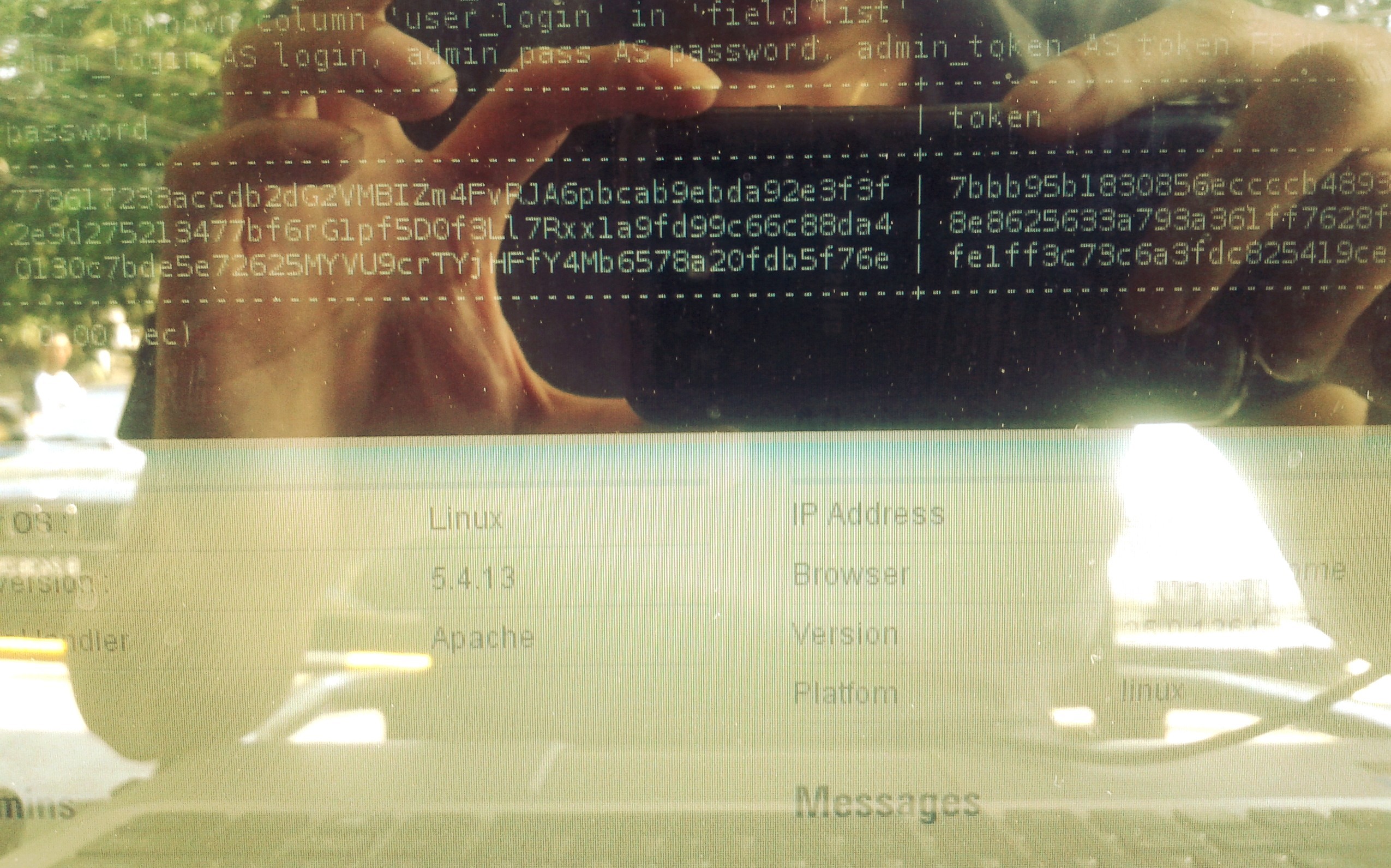Why I’ve just ditched my cloud-based password manager
TL;DR: I’ve ditched LastPass in favour of LessPass. The former stores your passwords in the cloud and requires a master password. The latter uses ‘deterministic password generation’ to keep things on your own devices.
Although I’ve used LastPass for the past six years, I’ve never been completely happy with it. There have been breaches, and a couple of years it was acquired by LogMeIn, a company not exactly revered in terms of trust and customer service. Their ’emergency break-in’ feature makes me feel that my passwords are just one serious hack or government request away.
I read Hacker News on pretty much a daily basis and I’m particularly interested in the underlying approaches to technology that change over time. There are certain assumptions and habits of mind that come to be questioned which lead to different, usually better, solutions to certain problems. Today, the issue of cloud-based password managers was again on the front page.
From the linked article:
When passwords are stored, they must be encrypted and then retrieved later when needed. Storage, of any type, is a burden. Users are required to backup stored passwords and synchronize them across devices and implement measures to protect the stored passwords or at least log access to the stored passwords for audit purposes. Unless backups occur regularly, if the encrypted password file becomes corrupt or is deleted, then all the passwords are lost.
Users must also devise a “master password” to retrieve the encrypted passwords stored by the password management software. This “master password” is a weak point. If the “master password” is exposed, or there is a slight possibility of potential exposure, confidence in the passwords are lost.
Also:
I believe that password management should only occur locally on end use devices, not on remote systems and not in the client web browser.
Remote systems are outside the user’s control and thus cannot be trusted with password management. These systems may not be available when needed and may not be storing or transmitting passwords correctly. Externally, the systems may seem correct (https, etc.) but behind the scenes, no one really knows what’s going on, how the passwords are being transmitted, generated, stored, or who has access to them.
It’s pretty difficult to argue against these two points. Having felt uneasy for a while, I knew it was time to do something different. It was time to ditch LastPass.
I looked at a couple of different solutions: the one proposed by the author of the above quotations (too complex to set up), as well as one which looked promising, but now seems to be unsupported. In the end, I decided upon LessPass, which has been recommended to me by a few people this year.
How is LessPass different from LastPass? This gif from their explanatory blog post is helpful:
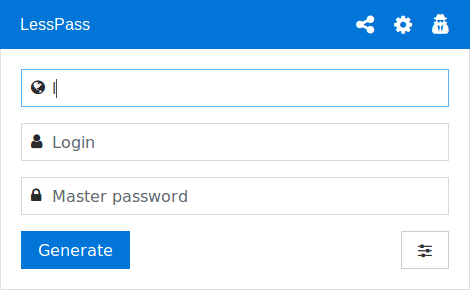
All of this happens in the browser, without your data being transmitted anywhere else.
Basically, you enter the following:
- Name of the site or thing for which you need a password
- Your username
- A secret passphrase
…and, from these three pieces of information, LessPass generates a password that you can then copy using complex algorithms and entropy stuff that I don’t understand.
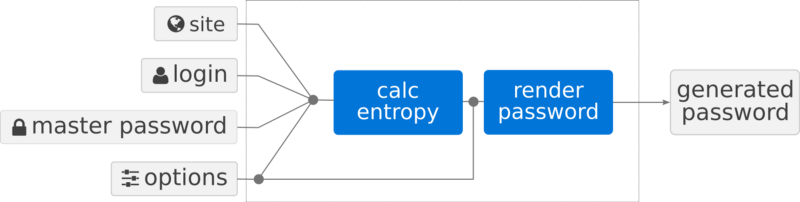
The fact that I don’t understand it is fine, because there are people who do, and the code is Open Source. It can be inspected for bugs and vulnerabilities — unlike the proprietary solution provided by LastPass.
The options button to the bottom-right of the LessPass window gives the user advanced options such as:
- Length of password
- Types of character to include in the password
- Increment number (if you’re forced to rotate passwords regularly)
My favourite LessPass feature, though, solves a nagging problem I’ve had for ages. If you have a long passphrase, then sometimes it can be very easy to mistype it. You don’t want to reveal your obfuscated passphrase to the world, so how can you be sure that you’ve typed it correctly?
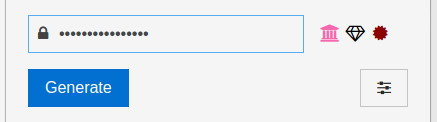
Simple! LessPass adds an emoji triplet to the right of the secret passphrase box. You’ll notice that changes as you type and, when you finish, it should always look the same. If it doesn’t, then you’ve mistyped your passphrase.
I’ll be making the transition from LastPass to LessPass over the next few weeks. It’s not as simple as just exporting from one database into another, as the whole point of doing this is that there is no one place that someone can hoover up my passwords.
So my plan of action is:
- Every time I use a service, create a new password using LessPass.
- Delete existing password in LastPass.
- Rinse and repeat until most of my passwords are generated via LessPass.
- Delete my LastPass account.
- Celebrate my higher levels of personal security.
Questions? Ask away in the comments section!
Photo: Crypt by Christian Ditaputratama under a CC BY-SA license