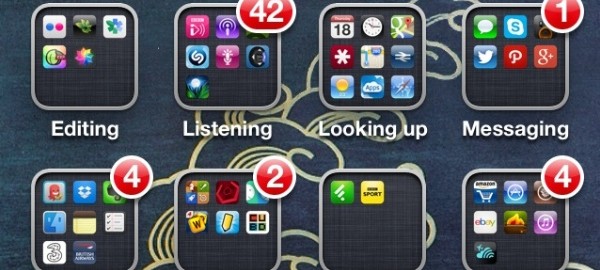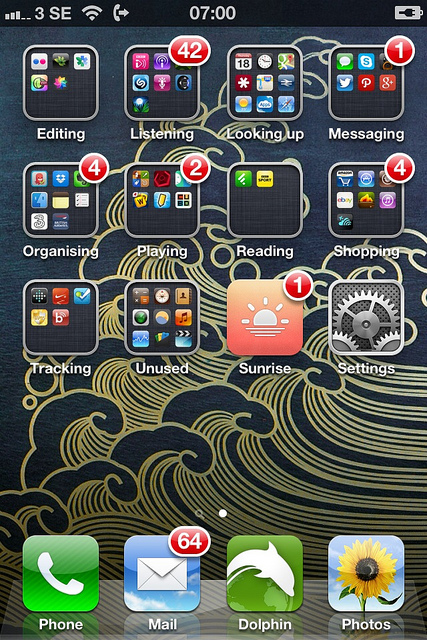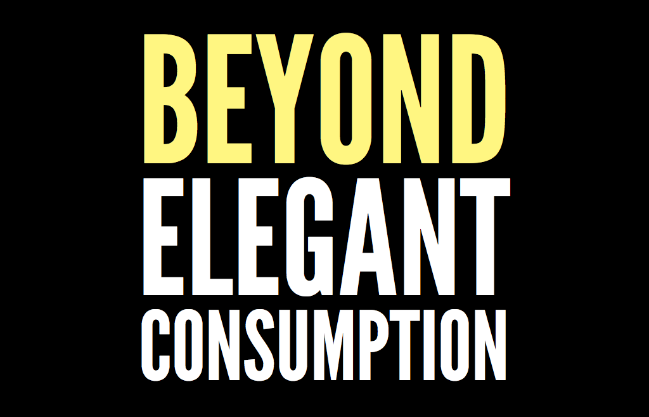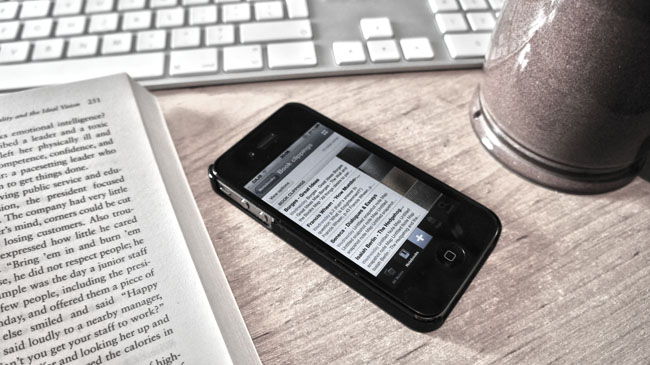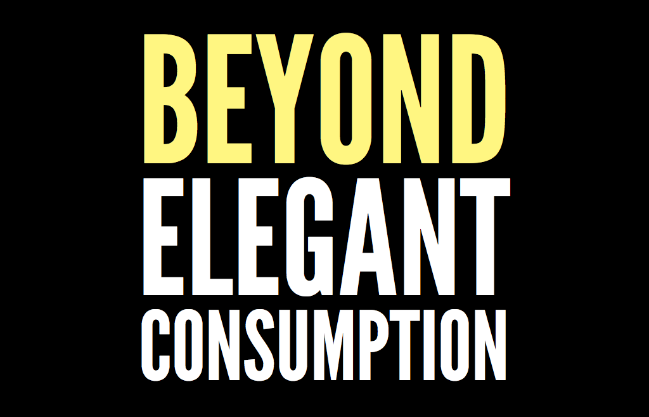
At the Mozilla Festival last year, Mozilla Chairperson Mitchell Baker stood up and gave a short talk. Something she said really resonated with me. In fact, it resonated so much that I baked it right in as a central message of my TEDx Warwick talk.
We need to move beyond mere ‘elegant consumption’.
There’s nothing inherently wrong with elegant consumption in and of itself. Reading, watching and experiencing other people’s creations put together in a thoughtful and delightful way is joyful. But if that’s all we’re doing, then we have a problem.
I’ve championed Apple’s hardware and software since buying my first MacBook in 2006. I love the way that their offerings are so easy to use. At some point over the past six years I think I’ve owned or used pretty much their whole product line.
So why this week did I install Pinguy OS (a Linux distribution) on my iMac and trade my iPhone for the open-source Nokia N9?
Until last year, it was possible to swap out almost any hardware and software and still have a functioning ecosystem. An individual or organization could first decide what they wanted that ecosystem to look like and then invest in the constituent parts of that ecosystem. I feel like that’s changed. Now it’s a case of choose your vendor lock-in. And worryingly, that choice seems to be increasingly an aesthetic choice.
Yes, it’s nice that Apple, through iCloud, auto-syncs all of my stuff everywhere. And it’s wonderful that Google can present me with a (mostly) seamless experience on their combination of hardware and software. But I don’t want to have to buy into their whole ecosystem to get the functionality I require.
I’ll tell you what I want. I want interoperability. I want standards. I want a world where I can plug one thing into another and it (mostly) works. And if that world is slightly less shiny than it might otherwise have been? Well, that’s fine with me. At least I’ll have learned to start worrying and love my data.