HOWTO: Use Evernote to take notes on books.
Something I’ve started doing recently has revolutionised my ability to synthesise my reading of stuff in paper books. Here’s what I currently do – although there’s probably ways I can improve it (and no doubt something similar is possible using other devices):
You’ll need:
- An iPhone
- Evernote app (iPhone and desktop/laptop versions)
- An internet connection (at some point)
What we’re going to do is to take a picture of a section of text, tag it and add contextual (bibliographic) information, and then send it off to be synced by Evernote.
0. Set up a notebook for your quotations/notes. I use ‘Ed.D. thesis’.
1. Take picture of text
Click on the ‘Snapshot’ option in Evernote. Take your photo of the text you want to capture – make sure you focus correctly!
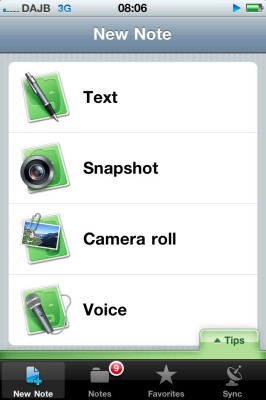
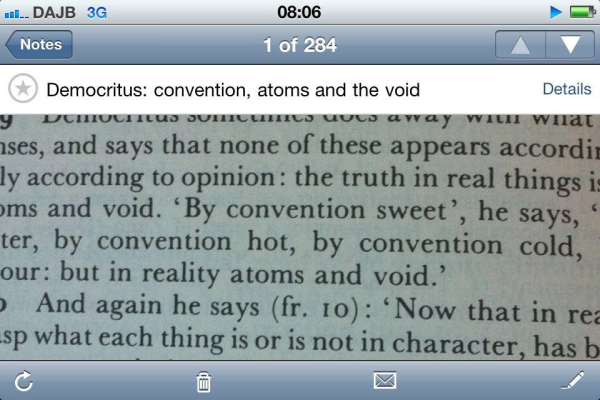
2. Fill in note details
The title should be something that summarises what you’ve taken a picture of. Tag it appropriately. Click on ‘Append note’ and fill in citation details. Make sure you ‘Select All’ and then ‘Copy’ so that the next time you do this you can use ‘Paste’ and just change the page number!
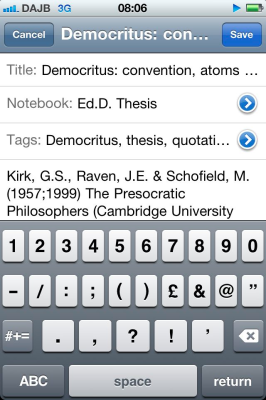
3. Sync
Once you’ve synced it will appear in Evernote on your desktop/laptop.
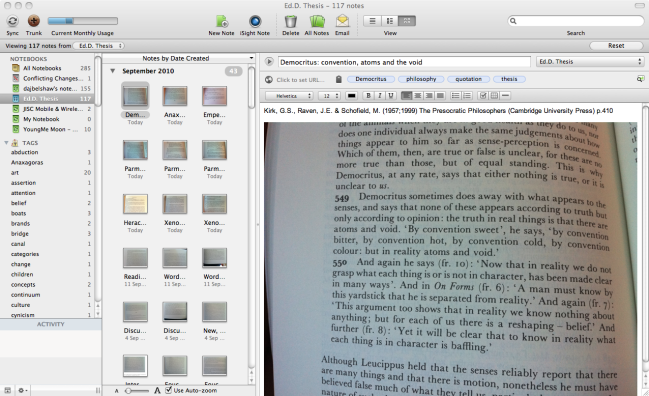
4. Synthesise
With all the notes in front of you, it’s easy to synthesise your thinking. It’s fully possible to just to this on the iPhone, but it’s easier given the features and screen real-estate on desktop or laptop.
I use a Moleskine notebook and a good old-fashioned pen for synthesising (or XMind depending on how I’m feeling). It works wonderfully! 🙂
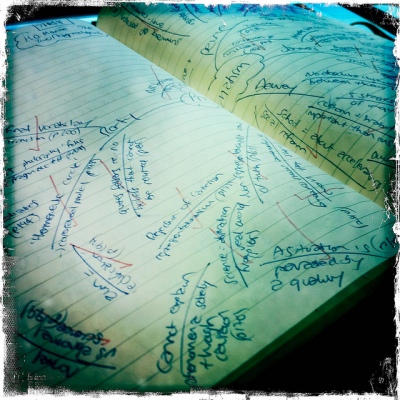

As you know, I do something similar for my MA. It would be interesting to try and isolate the quote text in the photo. Maybe a piece of paper above and below the required lines?
Good stuff Doug.
Thanks Dai, would be interested to gear if you do anything else differently.
I get the reasoning about isolating the quotation but I like to see it in (some) context! 🙂